Create 3D Symmetry |
  
|
Selection of Symmetry Type
The choice of the type of operation being created is performed in the parameters window in the General Parameters tab. The following types are available: Symmetry of Operations, Symmetry of Construction, Symmetry of Bodies, Symmetry of Faces, Symmetry of 3D fragments.
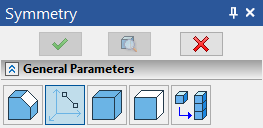
Depending on what type of the symmetry is selected from the list, the set of options in the command's automenu and the set of parameters in the parameters window will be changing.
Selection of Source Objects of Symmetry
For selection of the source objects of symmetry, one of the following options will be available (depending on the type of symmetry selected) in the automenu:
|
<N> |
Select source 3D operation (for symmetry of operations) |
|
<N> |
Select source 3D operation (for symmetry of Bodies) |
|
<N> |
Select Construction |
|
<N> |
Select Faces to Copy or their boundary Edges or Loops |
Selection of Source Objects for Creation Symmetry of 3D Operations, 3D Fragments, Bodies, 3D Construction
The objects can be selected directly in the 3D scene or in the tree of the 3D model. Selected objects are put into the list of the source objects of symmetry in the operation's parameters window.
For selection of a 3D Body (also either in the 3D scene, if it is possible, or in the tree of the 3D model) any operation taking part in the creation of the given Body can be chosen. The last operation of the given Body will be automatically put into the list of the selected objects.
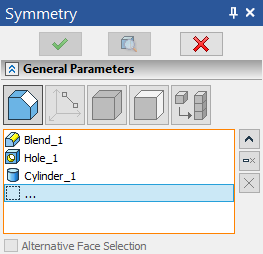
After selection of the first object (operation, construction element), the option ![]() /
/![]() /
/![]() will be automatically turned off and the system will move to specifying the symmetry plane. For selecting several objects of symmetry, a user has to independently reactivate the option for selection of the objects of copy in the command's automenu or place the cursor in the row … found in the list of the objects of copy (in the command's parameters window).
will be automatically turned off and the system will move to specifying the symmetry plane. For selecting several objects of symmetry, a user has to independently reactivate the option for selection of the objects of copy in the command's automenu or place the cursor in the row … found in the list of the objects of copy (in the command's parameters window).
After selection of the first object of copy, the entry for specifying the operation type will be inaccessible for editing. To change the type of the copy, it is necessary to remove all 3D objects already put into the list of the source objects. Only after that, another operation type can be selected.
Selection of Source Objects for Faces Symmetry
Selection of the source collection for copying faces is done in the same way as selection of the source faces for the array of faces (see the chapter Arrays).
The option ![]() allows you to set the selection method in the filter toolbar: selection of the faces themselves, selection of the edges bounding the faces, selection of the operation (the same filters are duplicated in the system toolbar).
allows you to set the selection method in the filter toolbar: selection of the faces themselves, selection of the edges bounding the faces, selection of the operation (the same filters are duplicated in the system toolbar).
Symmetry of faces can be applied only to source body, otherwise it will result in error.
Selection of operations, bounding edges or the faces themselves is done in the 3D window. Operations can be also selected in the tree of the 3D model.
When specifying the collection of faces with the help of bounding edges, the flag “Alternative Face Selection” shows which of the two collections of faces defined by the specified sequence of edges will be selected as the source object of symmetry. The flag has three states:
Turned on by default . The system itself chooses the collection of faces (from the least area condition). If during the process of subsequent manipulations with the 3D model, the balance of the areas changes, the system will automatically change the original collection of faces;
Turned on ![]() /Turned off
/Turned off ![]() . Each of these two states will correspond to a specific collection of faces. The collection of faces corresponding to a specific state of the flag is chosen by the system arbitrarily after specifying the collection of faces. With any further modifications of the model, the collection of faces being copied does not change.
. Each of these two states will correspond to a specific collection of faces. The collection of faces corresponding to a specific state of the flag is chosen by the system arbitrarily after specifying the collection of faces. With any further modifications of the model, the collection of faces being copied does not change.
When creating the symmetry of faces, the option ![]() remains active until a user independently activates the option for selection of the symmetry plane.
remains active until a user independently activates the option for selection of the symmetry plane.
Note! To receive correct model, faces-copies have to lie within the bounds of the source body and intersect with its other faces in the same way as the faces of the original collection.
Selection of Symmetry Plane
Symmetry plane is selected with the help of the following option of the automenu:
|
<S> |
Select reflection plane |
When creating symmetry of 3D operations, Bodies, 3D construction elements, this option is turned on automatically after selection of the first object of symmetry. If at that moment a user turns off this option (for selecting several objects of symmetry), then after selecting all desired objects, a forced activation of this option will be required.
When creating the symmetry of faces, the option ![]() always requires independent activation by the user.
always requires independent activation by the user.
The option ![]() contains the drop-down list of filters for selecting 3D objects capable of defining the plane. Selection is performed in the 3D window or in the window of the tree of the 3D model.
contains the drop-down list of filters for selecting 3D objects capable of defining the plane. Selection is performed in the 3D window or in the window of the tree of the 3D model.
To cancel selection of the symmetry plane, the following option can be used:
|
<K> |
Cancel selection of reflection plane |
Specifying Parameters for Symmetry of 3D Operations, Bodies and 3D Construction
The mode of symmetry is selected with the help of a toggle Mode in the group Symmetry in the parameters window of the command: Move, Copy, Copy and Unite.
In some cases, the options Move and Copy and Unite may not be accessible (see description of features of various types of symmetry).
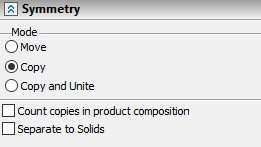
Additional flag Count Copies in product composition is used only when copying 3D fragments included in the product composition. When checking this flag, the copies of the fragments will be also taken into account in the product composition. When this flag is turned off, only the original fragment is included in the product composition.
Flag Separate to Solids is used when copying several operations at once. A separate Body-copy is created for each of them.
Specifying Parameters for Symmetry of Faces
Optional parameters of symmetry of faces differ from the parameters of symmetry of other types:
Copy on one Face. This flag is set on when the mode Copying to one face needs to be turned on.
Extend Faces. This flag turns on the mode of the same name. It is always used along with the previous flag.
Check Intersection with other Faces. This flag allows a user to turn on the mode of checking for intersections of the created copies with already existing faces of the body.
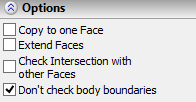
Don’t check body boundaries. This flag allows to create symmetry of faces without checking self-intersection and correctness of created geometry. It significantly increases performance. This option should be used only if you are sure in the correctness of the resulting model.