Edit Circles. 2D Constructs |
  
|
Apart from using common automenu options described in the Edit 2D Constructs section, when editing circles, you can change their tangency parameters using the following additional options:
|
<N> |
Select Node |
Allows you to select a node for the current circle to pass through. Activating the option via keyboard instantly selects a node nearest to the current position of the cursor. Upon activating the option via mouse, you have to make a click ![]() within the drawing window, which results in selecting a node nearest to the point of clicking.
within the drawing window, which results in selecting a node nearest to the point of clicking.
|
<L> |
Select tangent Line |
|
<C> |
Select tangent Circle |
Allows you to select a line or an another circle for the current circle to pass through. Activating the option via keyboard instantly selects a line of the corresponding type nearest to the current position of the cursor. Upon activating the option via mouse, you have to make a click ![]() within the drawing window, which results in selecting a line of the corresponding type nearest to the point of clicking.
within the drawing window, which results in selecting a line of the corresponding type nearest to the point of clicking.
|
<Z> |
Change Construction Tangency |
If the current circle is tangent to some lines, activating this option switches between possible tangency confirations.
|
<G> |
Set relation with Node |
Selection of a tangency configuration performed via the previous option (![]() ) may reset upon changes in linked element's configurations. You should set a relation with node in order to fully define the tangency configuration. Activating the option via keyboard instantly selects a node nearest to the current position of the cursor. Upon activating the option via mouse, you have to make a click
) may reset upon changes in linked element's configurations. You should set a relation with node in order to fully define the tangency configuration. Activating the option via keyboard instantly selects a node nearest to the current position of the cursor. Upon activating the option via mouse, you have to make a click ![]() within the drawing window, which results in selecting a node nearest to the point of clicking. In result, a tangency configuration nearest to the selected node will always be applied for the circle.
within the drawing window, which results in selecting a node nearest to the point of clicking. In result, a tangency configuration nearest to the selected node will always be applied for the circle.

The node 1 defines the tangency configuration of the circle 2.
The tangency configuration of the circle 3 is not fully defined.
The result of changing the value of the K variable is shown below.
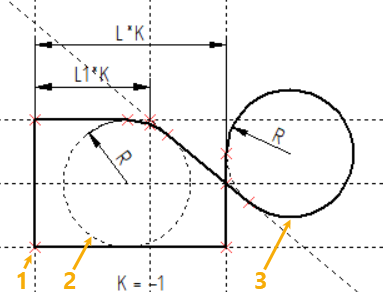
|
<B> |
Break Link with 2D Node |
Cancel selection of a node defining the tangency configuration made via the previous option.