Grid |
  
|
When creating a drawing, it is sometimes helpful to use a grid of non-printable dots placed at equal horizontal and vertical distances to each other. Thus you can snap drawing elements to the grid dots. Step of grid can be customized if necessary.
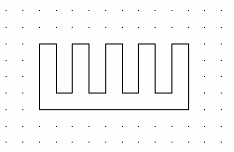
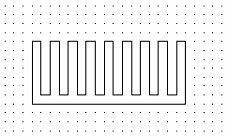
The grid management commands are accessible via the View toolbar:
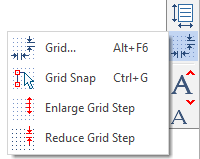
Parameters of grid are set in Grid tab of the document parameters dialog individually for each page. You can quickly invoke this tab for the current page using the following command:
Icon |
Ribbon |
|---|---|
|
Edit > Document > Grid > Grid |
Keyboard |
Textual Menu |
<QG>, |
Customize > Grid |
Follow the link to access the description of available parameters.
Icon |
Ribbon |
|---|---|
|
Edit > Document > Grid > Grid Snap |
Keyboard |
Textual Menu |
<Ctrl>+<G> |
Customize > Snap > Grid Snap |
Enabling the grid snap allows you to snap drawing elements to grid points.
In addition to inputting grid step values in the document parameters dialog, you mat quickly change the step using following commands:
Icon |
Ribbon |
|---|---|
|
Edit > Document > Grid > Enlarge Grid Step |
Keyboard |
Textual Menu |
|
Customize > Snap > Enlarge Grid Step |
Increases grid step twice along both axes.
Icon |
Ribbon |
|---|---|
|
Edit > Document > Snap > Reduce Grid Step |
Keyboard |
Textual Menu |
|
Customize > Grid > Reduce Grid Step |
Decreases grid step twice along both axes.