Mesh Quality in 3D Scene |
  
|
The command is available in the View Toolbar in the 3D window:
Icon |
Ribbon |
|---|---|
|
|
Keyboard |
Textual Menu |
|
|
The Mesh Quality command allows you to adjust the quality of the display of objects in the working window.
image quality is common for all 3D view windows. Changing a quality in one window changes it in other windows automatically.
Upon calling the command, the drop-down menu appears containing the following options:
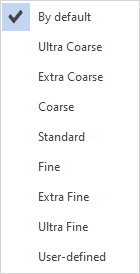
There are several presets available (Ultra Coarse, Extra Coarse, Coarse, Standard, Fine, Extra Fine, Ultra Fine).
The By default option applies Mesh Quality parameters set in the 3D tab of the Document Parameters.
The User-defined option allows you to set mesh quality parameters manually. When this option is activated, a dialog box appears:
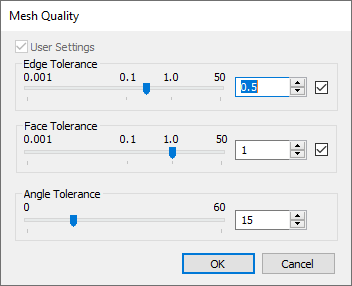
There you can set following parameters:
•Edge Tolerance
•Face Tolerance
•Angle Tolerance
The lower the value of each parameter, the more accurate the model will be displayed.
Values automatically set upon opening of this dialog represent the current mesh quality.
The geometrical meaning of these parameters is described in the 3D. Document Parameters chapter.
An increase in image quality can lead to a decrease in performance.
Quality may also be defined individually for a particular body using its parameters dialog.