Curve Curvature |
  
|
Calling the command:
Icon |
Ribbon |
|---|---|
|
Measure> Geometry Analysis > Curve Curvature Support Geometry > Additional > Curve Curvature |
Keyboard |
Textual Menu |
<QC> |
Tools > Geometry Analysis > Curve Curvature |
This command allows measuring curvature and the curvature radius of the selected curves. You can select edges and 3D Paths to measure curvature.
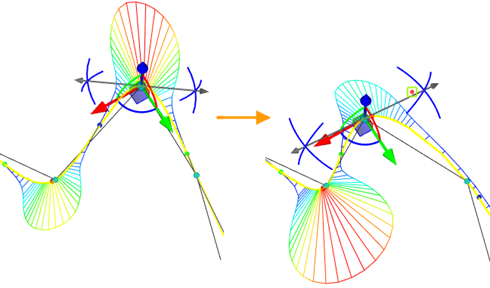
Upon entering the command, you need to select one or several elements, whose curvature needs to be measured. To select, use the options:
|
<E> |
Select Edge or cancel Edge selection |
|
<T> |
Select 3D Path |
Right after selecting an element, its curvature will be measured and displayed in the 3D window as a multiplicity of colored lines stemming from the curve, called curvature plot.
To remove a specific item from the list, use the Delete Element from the List option. To delete all the elements, use the Clear option.
To regulate the height of the curvature plot, the Trim command is used, followed by setting a specific value.
By default, Extremum Markers and Inflection Point Markers are marked on the selected element in the 3D window. If necessary, you can disable their display in the parameters window.
You can modify two parameters: Curvature and Curvature Radius. Depending on the selected parameter, rendering in the 3D window will appear differently.
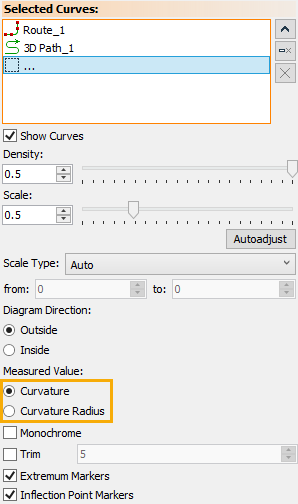
If Curvature is selected, the colored plot lines will be pointing in the direction away from the center of curvature. The lines originate on the curve. Their length corresponds (to a certain scale) to the curvature at the point, from which the line originates. The scale coefficient that relates the curvature of the curve and the length of the colored lines is defined in the parameters window by the Scale slider and adjacent input box.
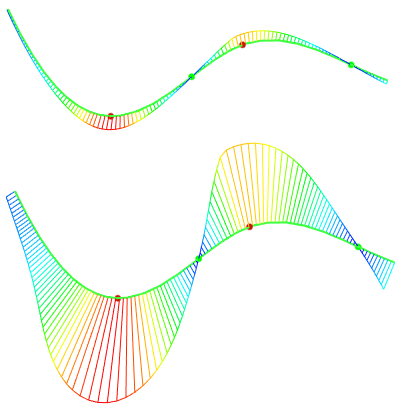
The Autoadjust button allows you to automatically set the scale value.
If the Radius parameter is evaluated, the colored lines will be connecting points on the curve with their respective centers of curvature. The length of the colored lines corresponds to the radius of the curve's curvature.
The density of the colored lines is controlled by the Density parameter both in the case of curvature evaluation and in the case of the curvature radius evaluation. The Density and Scale parameters can be used as variables.
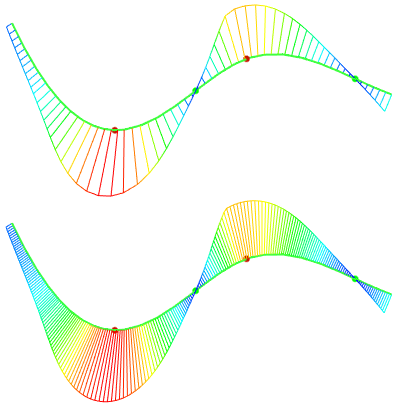
If you need to save the result of measuring the curvature or radius of curvature of curves as a separate element of the model, you need to use the auto menu option:
|
<R> |
Create Result |
The created measurement result will be displayed both in the model tree and in the scene. When recalculating the model, such an element changes its display. In order for the created result to be monochrome, the corresponding command is applied in the parameters window.
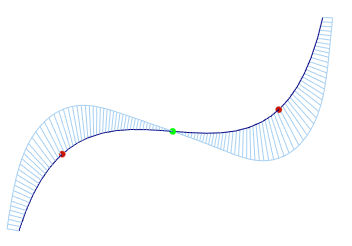
The labels of saved results of curve curvature measurement are be displayed during editing of the original objects (3D paths, Routes).
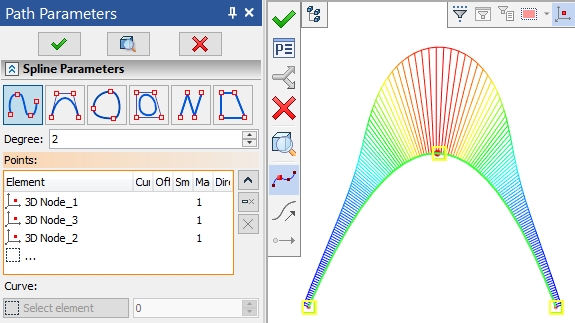
The plot lines are painted in different colors, depending on the value of the curvature at the point. Color distribution within the range of the measured parameter is set up on the Colors tab, located in the parameters window.
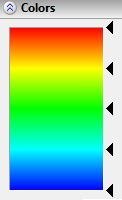
A color scale is displayed on the tab. The values at the left of the scale correspond to certain colors on the scale. The black triangular markers at the right of the scale are used for adjusting the scale. Each marker relates to a certain color. The colors of the scale change smoothly from one marker to another. You can move the markers along the color scale. To do this, you need to "grab" a marker with the mouse and drag it to the new position. As you do this, the color scale will change its appearance, and so will the image in the 3D window.
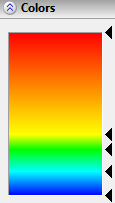
To define the color of a certain marker, right click ![]() this marker, and in the coming up menu select "Color". After that, you can select the color in the standard color selection window. The scale can have two markers (for the maximum and the minimum values), or more. To add a marker, right click
this marker, and in the coming up menu select "Color". After that, you can select the color in the standard color selection window. The scale can have two markers (for the maximum and the minimum values), or more. To add a marker, right click ![]() where you want to add it, and in the coming up menu select Add. To delete a marker, right click
where you want to add it, and in the coming up menu select Add. To delete a marker, right click ![]() this marker, and in the coming up menu select Delete.
this marker, and in the coming up menu select Delete.
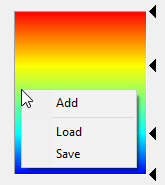
The marker placement scheme and the colors can be saved and unloaded to a file (the file extension is "*.col"). To do this, use the menu items (Save and Load), coming up upon right clicking ![]() anywhere on the Colors tab.
anywhere on the Colors tab.
The range of the color scale for the measured parameter can be modified as well. To do this, use the parameter Scale Type at the top of the parameters window.
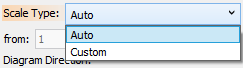
By default, the parameter is set to Auto. This means that the minimum and maximum values on the scale correspond to the minimum and maximum parameter values of the selected elements.
In this case, the entries from and to cannot be edited, since these parameters are defined automatically.
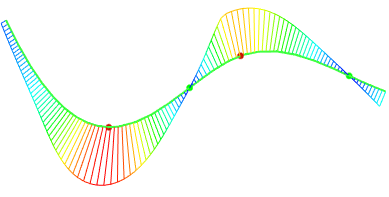
Note that the plot lines defining the amount of curvature are displayed only on the portions of the curve whose curvature falls within the specified range. Thus, if using the automatic scale, the colored plot will be displayed along the whole curve.
If the parameter is set to Custom, then the values in the entries from and to can be specified manually. Note that the plot will be shown only along the portions whose curvature falls within the specified range.
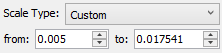
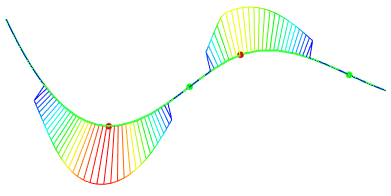
Thus, for example, the minimum curve of the curve shown on the diagram is equal to zero. Therefore, setting a positive value in the "from" input box (in the example, set to 0.18), will make the plot disappear on some parts of the curve. The plot coloring will also be different.
Besides the color-coded curvature display, a provision is made for reading the curvature at a specific point. To do this, use the option:
|
<C> |
Measure curvature at arbitrary point |
When you click anywhere on the curve, a label appears with the value of the curvature and the radius of curvature at this point. Such label can be moved. When saving a result using the Create Result option, the label of such result is saved.
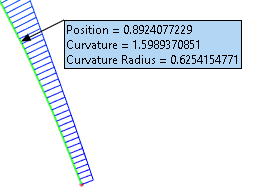
Labels are created, only if the Create checkbox is enabled in the Labels section of the command's parameters window.
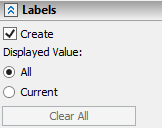
To delete all the labels, use the Clear All button. The Displayed Value switches adjust the display of data on the label. If the parameter Displayed value is set to All, the newly created label will have a position and both values: curvature and curvature radius. If the Displayed Value is set to Current, only the position and the value that is being measured at the moment will be indicated for the newly created label.
If the Collect Data parameter is set on the Results tab, when clicking on the point, the parameters Position, Curvature and Curvature Radius will be recorded in the curvature measurement report.
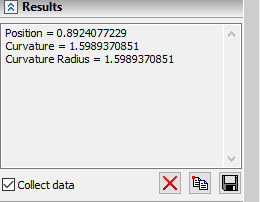
The created log can be copied to the clipboard (the button ![]() ) or saved in a text file (the button
) or saved in a text file (the button ![]() ).To clear the log, use the button
).To clear the log, use the button ![]() .
.
To find the point of maximum curvature, use the option:
|
<M> |
Find point with maximal curvature |
When using this option, the system will automatically create a label indicating the point on the curve with the maximum curvature.