Model Simplification |
  
|
Calling the command:
Icon |
Ribbon |
|---|---|
|
3D Model > Modify > Simplify Assembly (3D) > Assembly > Simplify |
Keyboard |
Textual Menu |
<3SI> |
Operation > Model Composition > Simplify |
The Simplify Model command serves for deleting extra edges or vertices from the specified operation body, as well as for simplifying the geometrical base of faces and edges. The extra entities can occur in the process of modeling, while performing certain operations. Presence of such elements in a model is not an error; however, deleting those can be helpful in certain situations. This operation is specifically intended for tackling problems in complicated cases, when extra edges or vertices obstruct the target design (for example, in blend creation); additionally, this functionality can be used for simplifying the contents of imported models.
General Information
Deleting Extra Entities
When model is being simplified, only vertices or edges can be deleted. An extra vertex can usually be excluded from the model when it belongs to a single closed edge (usually this would be an edge of a surface of revolution) or belongs to two adjacent edges lying on one curve. An edge is usually deleted if it is a part of an isolated open chain of edges within one face, or if it is an edge between two adjacent faces lying on one surface.
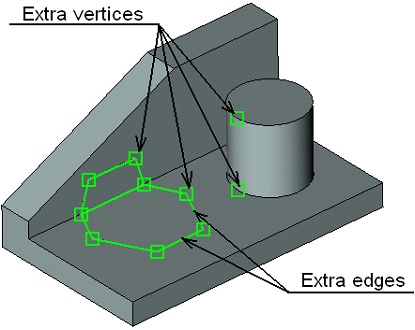
The operation allows selecting for processing vertices, edges, faces and operations. The admissible entity types are processed as follows:
•a vertex will be deleted if it is identified as extra;
•if an edge is identified as extra, it will be deleted. If vertices of this edge are also identified as extra, then those will be deleted along.
•upon selecting a face, any extra edges on it must be deleted. The extra vertices are then deleted as well.
•if an operation is selected, all extra edges and vertices are subsequently deleted up until no such are left. If the operation's body contains spline faces or curves lying on one surface or one curve, then those are merged to one face or one edge.
If the user selected an entity, which the system cannot exclude it from the model, it will be ignored.
Simplifying Topology
Along with deleting extra topology, certain topological elements can be simplified. If spline edges or faces lie on simple curves or analytical surfaces (plane, cylinder, torus or sphere), then the geometrical base of those elements is substituted by simpler one. This functionality is identical to the option «simplify geometry» that is available in certain operations (for example, Sweep or Loft).
As the input data for such processing, the user can select separate faces or a whole operation (as for processing together).
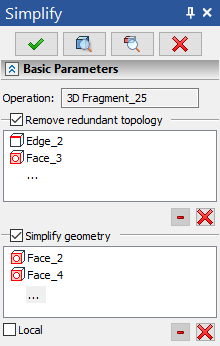
When simplifying a set of faces, when it is not possible to bring them to an analytical surface, i.e. a plane, a cylinder, etc., the selected faces are replaced by one face with a smooth spline surface. This simplification improves the surface quality. The resulting surface is less demanding on computer resources.
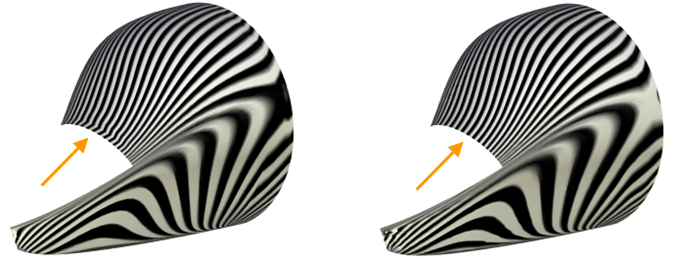
Working with Command
This operation allows turning on each type of processing separately – either the model simplification or deletion of extra elements – with the help of the appropriate flags in the properties window. A specific list of entities to be processed can be composed for each type of processing. If a processing is disabled then this type of processing is not performed and the entities list is inaccessible.
For processing together, the user can select a whole operation (recommended). To select an operation, you can use the automenu option:
|
<O> |
Select Operation |
The name of the operation appears in the Operation field. The entities list for all types of processing will remain empty in this case. If a list for processing is empty, that means the system will investigate all topological elements of a given operation when performing the processing.
If the list of Simplify geometry processing is empty, the option Separately is accessible in the properties window. Enabling this option activates a special mode that allows performing subsequent simplification of a set of faces lying on one geometrical surface. Otherwise, simultaneous processing of all faces is performed. For example, consider a set of faces lying on a geometrical spline surface that is close to planar within a certain area. During the separate processing, the system would be able to simplify the faces that happen to be within the «planar» area. In the simultaneous processing, the system would not be able to simplify any face.
In certain cases, it might be possible for the user to do local changes to the model topology. The list of entities for various processings are composed by the automenu options:
|
<R> |
Select element to delete redundant |
|
<G> |
Select face to simplify geometry |
An entity can also be selected by placing the pointer in the list pane in the properties window. The respective automenu option will turn on automatically.
To cancel all elements selection use command:
|
<F> |
Cancel selection |
The command also provides a useful feature for watching what model entities among the currently selected are extra or simplifyable. The following automenu option is used for enabling such view:
|
<V> |
Show elements to be removed or simplified |
While in this mode, the system will highlight all edges, their cases and faces of the selected operation that can currently be subjected to processing. Deletable and simplifyable entities are highlighted in different colors.
The described mode is mostly useful for analyzing geometry of an operation as a whole. After analyzing topology of the whole operation, the user would be able to use capabilities of local processing with more confidence, if necessary at all.
In the operation parameters dialog, called by the ![]() option, you can set common parameters of 3D elements.
option, you can set common parameters of 3D elements.