Open New Document Window |
  
|
Calling the command:
Icon |
Ribbon |
|---|---|
|
View > Window > New Window |
Keyboard |
Textual Menu |
<WO> |
Window > New Window |
The command opens a new document window for an active document in addition to already opened windows.
All user-actions performed in one of the windows affect all other windows of the same document. E.g.: selecting an element in one window also makes this element selected in other windows.
Additional windows can be used when you need to work simultaneously with multiple small elements located far from each other. In such case you can focus different windows on different elements and switch between windows when necessary.
You can also split a single document window into several view windows for the same purpose.
Different document windows for the same document may be used in different main windows on several monitors.
Upon calling the command, the Views Placement dialog appears. There you should select a view windows layout for the new document window. Layout can be selected in the same way as described for the Views Placement command.
When you have several main windows in one session, you can select a Main window for the new document window using the eponymous drop-down list. By default, the new document window is created in the current main window.
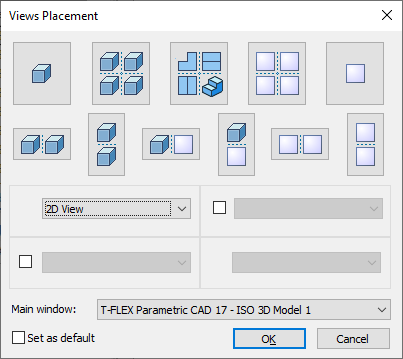
In case where several document windows are opened for a single document in one session, a number of a window is added after a name of a document (separated by the colon) in document window's title. E.g.: if you have three document windows for the ISO 3D Model 1 document, windows are titled as follows:
ISO 3D Model 1:1
ISO 3D Model 1:2
ISO 3D Model 1:3
Document windows numbering is consecutive for all main windows of the current session.