Report |
  
|
Calling the command:
Icon |
Ribbon |
|
Tools > Special Data > Report |
Keyboard |
Textual Menu |
<REP> |
Tools > Special Data > Report |
The command is intended to create text documents - reports.
A report is a text document that can be saved to disk, and in which the values of drawing variables can be used.
When you enter the command, a dialog box appears on the screen in which you can set the following parameters:
Name. Displays the name of the current report. There can be multiple reports for one drawing. You can select a report name from the list. If you have not created any reports, this item will be empty and only the Create New Report button is available in the entire parameters window.
New. When you click the button, a window opens with specifying the name of the report.
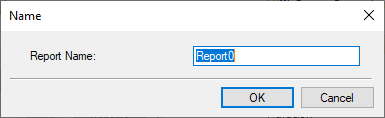
Output Path. Specifies the name of the file in which the report will be saved and the full path to this file.
Autosave. Determines how the report is saved when working with a drawing. With the specified option, the report will be automatically saved every time the drawing is saved. Otherwise, in order to save the report to disk, you must use the Save option.
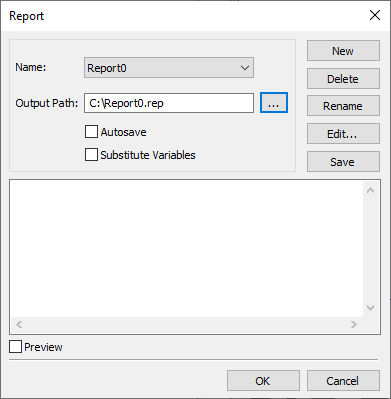
Substitute variables. Determines how variables are written in the document when the report is saved. When the option is set, the values of the variables will be substituted instead of their textual representation. If this option is disabled, the report template will be saved in the file.
Delete. When you click on this option, the current report is deleted with confirmation of the user's actions.
Rename. When you click on this option, you are prompted to rename the current report.
Edit. Allows you to create and edit the content of the report. When you click on this option, a text editor is loaded to create and change the content of the report template.
Save When you click on this option, the current report is saved to disk.
Preview. When this option is selected, the report will be presented in the form in which it is stored in the file (with or without substitution of variable values, depending on the specified options).
Topics in this section:
•Example of Exporting Values of Variables Using Report
•Example Drawing Unfolding of Truncated Cylinder Using Report