Improvements in Interface and Usability



Improvements in Interface and Usability |
  
|
The possibility to re-execute one of the previously executed commands was added. The corresponding items were added to the context menu, which is called in the working window of the system.
Some of the last commands are displayed in the list itself. Some of the commands are displayed in the submenu.
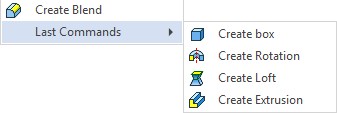
The number of commands that are added to the list to perform a re-execute call is configured in the Options dialog on the Additional options tab. The number of commands directly in the context menu and in the submenu is configured separately.

The list of commands available for re-execution is maintained separately for 3D modeling, drawing and drawing on workplanes.
You can repeat the previous command by pressing <Space> in the command standby mode.
A separate window for commands searching was added to facilitate the search for commands.
To call the window, you can use the corresponding option in the upper right corner of the main system window. In the search field you can enter not only the name, but also a description and synonyms for the command name.
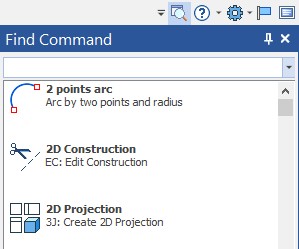
Through the context menu, you can get help on the command and activate it.
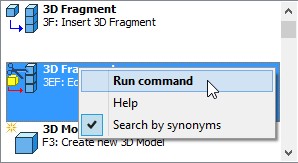
Ribbon
The possibility to collapse/restore groups of commands was added.
|
|
User can hide groups that he never use in the Ribbon.
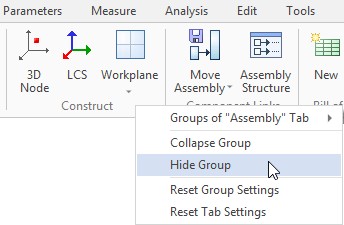
Hidden groups can be restored from the context menu, which is called when clicking into an empty space of the Ribbon.
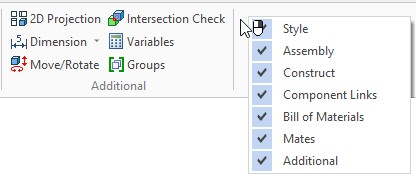
Now it is possible to call context menu where user can specify style of any button on the Ribbon or hide it without opening Customize dialog.
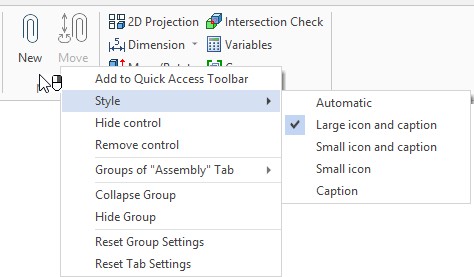
The possibility to add fragments from the library to the Ribbon was added in the command SB: Parameters. To do this, select the Insert fragment from library category.
This innovation allows you to create your own Ribbon tabs with standard elements or add them to the existing tabs.
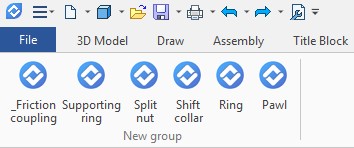
In addition, the category Create documents from prototypes was added.
Confirm Changes with Double Click
Now user can finish input by double-clicking the mouse. After setting or changing of the parameters, it is enough to double click on any free place of the working window, and the action will be confirmed.
For example, it is convenient to use this feature when creating hatchings, splines, extrusions.
Extended Tooltips for Commands
Extended tooltips for the commands were added. They work for both the Ribbon and the text interface. When you hover the cursor, a brief tooltip for the command appears. If you hold the cursor down for two seconds, an extended tooltip with an image appears.
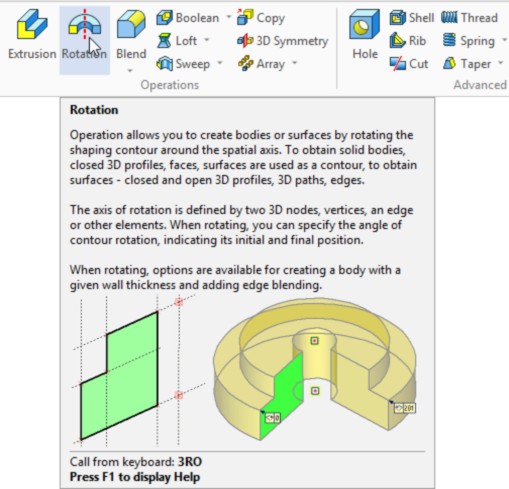
If necessary, you can disable extended tooltips in the Customize dialog.
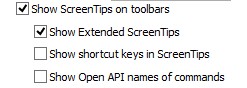
Extended Tooltips for Elements
When hovering over elements (construction lines, graphic lines, nodes), extended tooltips appear. In addition to information about the name and identifier of the element, they contain additional information about the type and method of the object creation.
In addition, these tips contain icons for objects.
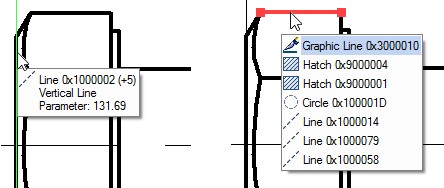
Elements under Cursor Selection
The mechanism for elements selection under the cursor was improved. In the case when there is more than a single element available for the selection under, the number of the available elements is shown. It is displayed with the "+" symbol.
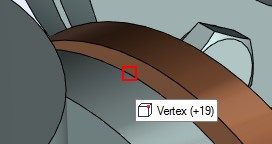
A list of elements will be shown after a small interval if the cursor is not moving. You can select a required element by clicking on the corresponding item or using a mouse wheel, as in the previous versions of the system.
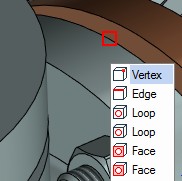
If elements under cursor have different colors, the colors are also displayed in the tooltip.
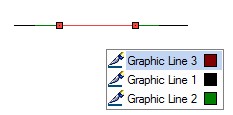
Scaling Using Mouse Wheel
Improved control of the image scale using mouse wheel. When the <Ctrl> key is pressed, scaling is performed with an increased factor.
In the Options command the possibility to set the value of the scale when rotating the mouse wheel was added.