Working with Photorealistic View |
  
|
After activation a GPU NVIDIA or CPU photorealistic view creation command, the photorealistic view window appears.
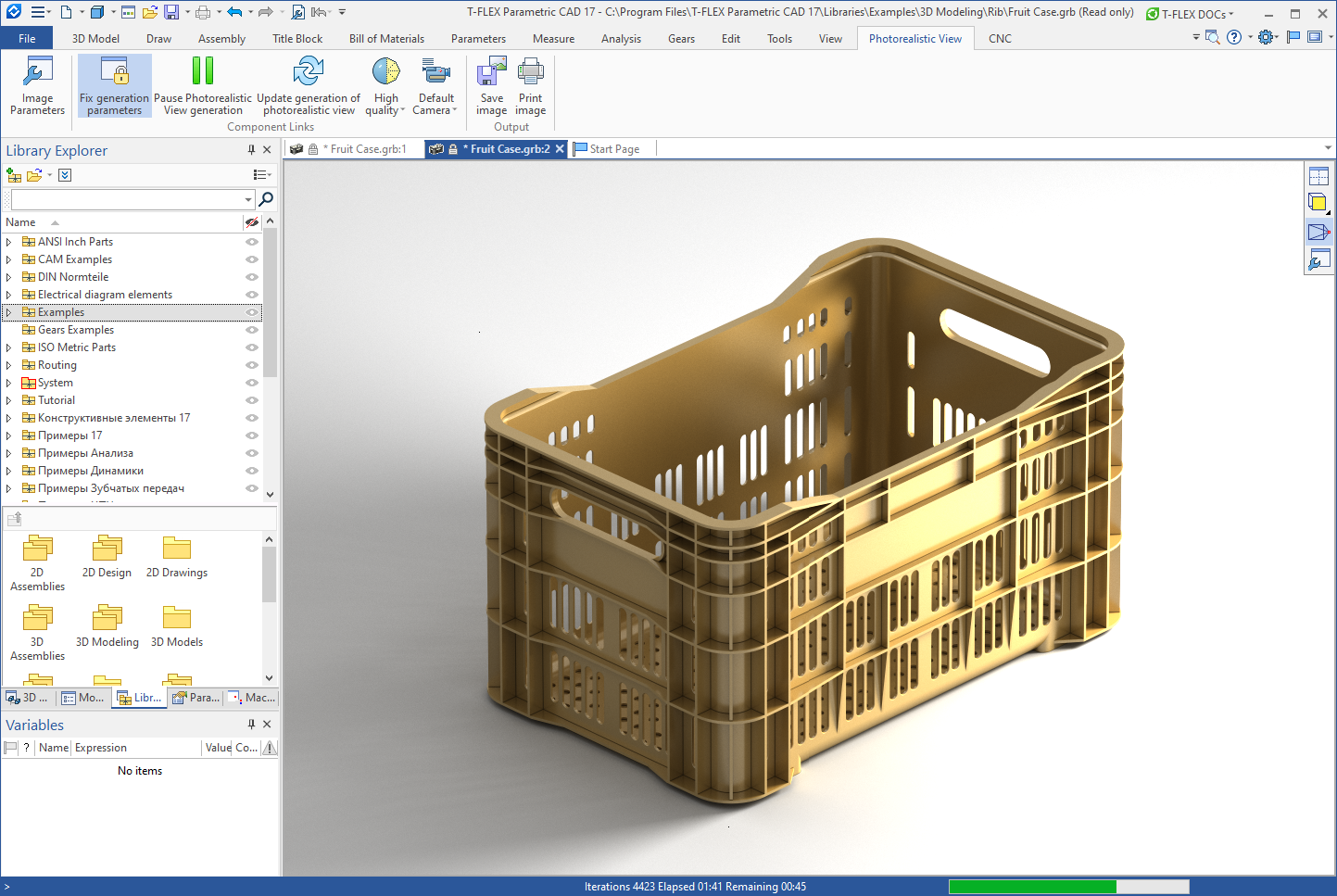
When a photorealistic view window is active, the Photorealistic View tab is displayed in the ribbon. The tab contains commands for managing the view generation.
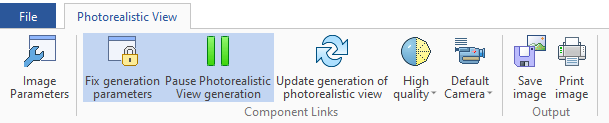
Image Parameters
Invokes the dialog of photorealistic view's parameters.
Fix generation parameters
Allows fixing the view direction and scale.
Pause Photorealistic View generation
Allows to pause generation of the image. This option stops calculations and releases computer resources.
Update generation of photorealistic view
Restarts photorealistic view generation. All current results are canceled.
Image quality
You can set one of four kinds of quality from the drop-down list. The low and standard qualities are used for rough drafts of images. When one of them is set, the minimum quantity of iterations for generation of the image with certain level of “noise” is evaluated by the system. To generate the most realistic images you need to choose high or maximum quality. When the quality set to maximum, the number of iterations is not limited. The detailed info on factors affecting the quality of photorealistic image can be found here.
Selection of active camera
Allows to select one of the cameras existing in scene. Image will be generated according to the camera position and orientation.
Save image
Allows to save generated image in *.bmp, *.jpg, *gif, *tiff, *tif, *.png, *.tga formats. You can set the file name and specify folder.
Print image
Allows to print generated image.
The image generation can be paused anytime. Its result can be saved to disk with Save Image option or printed with Print Image option.
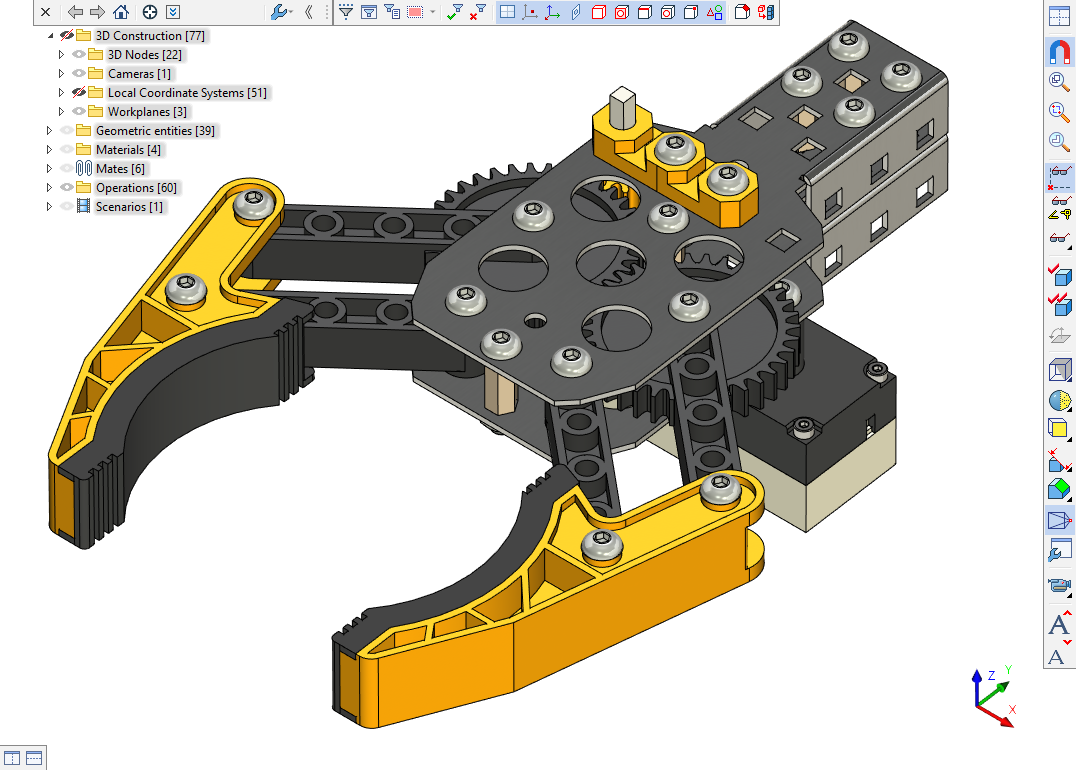
Source model

Photorealistic image
Examples of photorealistic image generation can be found in library Examples/Additional resources/Materials and Photorealistic View.
The photorealistic image and 3D model windows can be displayed simultaneously. For this purpose use Views Placement command.
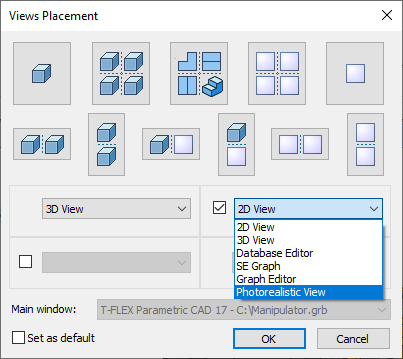
In the dialog window select Photorealistic View from the drop-down list. You can set convenient windows placement with the help of four drop-down lists.
