Axis by Arc and Radial Axis |
  
|
The following automenu option of the ![]() Axis command can be used for creating simultaneously a single radial axis of one or two circles, ellipses or arcs and an axial arc. The radial axis is angled so, that a selected node lies on the axis. The same node is the center of the axial arc, which passes through the center of selected circle/ellipse/arc.
Axis command can be used for creating simultaneously a single radial axis of one or two circles, ellipses or arcs and an axial arc. The radial axis is angled so, that a selected node lies on the axis. The same node is the center of the axial arc, which passes through the center of selected circle/ellipse/arc.
|
<9> |
Axis by Arc and Radial Axis |
First, select a center node. Then, select a graphic line of a circle, ellipse or arc. During the selection process, the preview of the resulting axes appears, when moving the cursor over the graphic line. At this stage the both axes are bound by the radius of the selected graphic line.
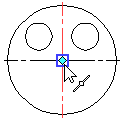
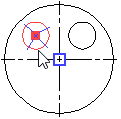
Next, you can either finish the axes creation in their current configuration, or extend the axial arc on one of its sides. In order to extend the axial arc, additionally select another graphic line of a circle, ellipse or arc. In result, the axial arc will pass through both selected graphic lines, and another radial axis will appear on the second graphic line, angled by the same principle as the first radial axis. During the selection process, the dynamic preview of the resulting axial arc appears, when moving the cursor over the second graphic line. At this moment the direction of the axial arc can be changed using the following automenu option:
|
<Tab> |
Change Arc Direction |
Upon selecting the second graphic line, the axes are created automatically, without requiring the confirmation.
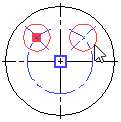
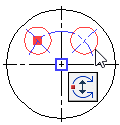

If centers of selected graphic lines are at different distances from the selected center node, then the axial arc will pass through the center of the first selected graphic line.

A 2D node can be selected instead of the second graphic line. In this case, the axial arc will be limited on one side by such node.
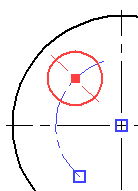
See Also:
•Axis