Construction Circle Centered at Node, with One Tangent |
  
|
1. Activate the mode of creating circles centered at node.
2. Select a 2D node to be used as the center of the circle. A node may be selected in one of the following ways:
•Press ![]() or <Enter>, while the cursor is within drawing window, in order to select a node nearest to the cursor.
or <Enter>, while the cursor is within drawing window, in order to select a node nearest to the cursor.
•Move the cursor over an intersection of construction lines or a characteristic point of a graphic line, using object snappings, and press ![]() or <Enter>. A connected 2D node will be created automatically at the specified point.
or <Enter>. A connected 2D node will be created automatically at the specified point.
•Activate the following automenu option:
|
<N> |
Select Node |
If the option is activated via keyboard, then the node nearest to cursor gets selected instantly.
If the option is activated via mouse, then you have to additionally press ![]() within drawing window for selecting the nearest node.
within drawing window for selecting the nearest node.
3. Select a line for the circle to be tangent to. You can select a straight construction line, construction circle or a construction ellipse. A line can be selected in one of the following ways:
•Move the cursor over the desired line, using object snappings, and press ![]() or <Enter>.
or <Enter>.
•Activate one of the following automenu options:
|
<L> |
Select tangent line |
|
<C> |
Select tangent circle |
If the option is activated via keyboard, then the construction line of the corresponding type nearest to cursor gets selected instantly.
If the option is activated via mouse, then you have to additionally press ![]() within drawing window for selecting the nearest line.
within drawing window for selecting the nearest line.
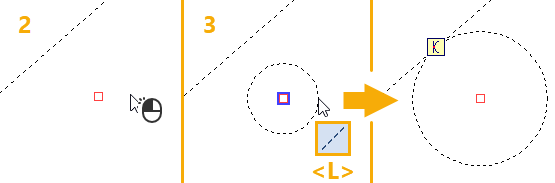
Example of creating a circle tangent to a straight line
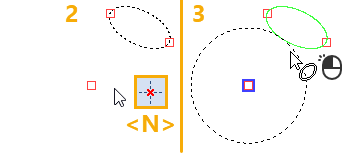
Example of creating a circle tangent to an ellipse
After creating a circle the command returns to the initial state.