Construction Circle through Three Nodes |
  
|
1. Activate the mode of creating circles passing through node.
2. Select a first 2D node for the circle to pass through. A node may be selected in one of the following ways:
•Press ![]() or <Enter>, while the cursor is within drawing window, in order to select a node nearest to the cursor.
or <Enter>, while the cursor is within drawing window, in order to select a node nearest to the cursor.
This way of selection works, only if the node is selected before selecting any other elements.
•Move the cursor over the desired node, using object snappings, and press ![]() or <Enter>.
or <Enter>.
•Move the cursor over an intersection of construction lines or a characteristic point of a graphic line, using object snappings, and press ![]() or <Enter>. A connected 2D node will be created automatically at the specified point.
or <Enter>. A connected 2D node will be created automatically at the specified point.
•Activate the following automenu option:
|
<N> |
Select Node |
If the option is activated via keyboard, then the node nearest to cursor gets selected instantly.
If the option is activated via mouse, then you have to additionally press ![]() within drawing window for selecting the nearest node.
within drawing window for selecting the nearest node.
3. Select a second 2D node for the circle to pass through. A node may be selected in one of the ways described above.
4. Select a third 2D node for the circle to pass through. A node may be selected in one of the ways described above.
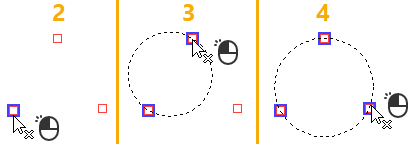
After creating a circle the command returns to the initial state.