Construction Circle through Two Nodes, Using Radius |
  
|
1. Activate the mode of creating circles passing through node.
2. Select a first 2D node for the circle to pass through. A node may be selected in one of the following ways:
•Press ![]() or <Enter>, while the cursor is within drawing window, in order to select a node nearest to the cursor.
or <Enter>, while the cursor is within drawing window, in order to select a node nearest to the cursor.
This way of selection works, only if the node is selected before selecting any other elements.
•Move the cursor over the desired node, using object snappings, and press ![]() or <Enter>.
or <Enter>.
•Move the cursor over an intersection of construction lines or a characteristic point of a graphic line, using object snappings, and press ![]() or <Enter>. A connected 2D node will be created automatically at the specified point.
or <Enter>. A connected 2D node will be created automatically at the specified point.
•Activate the following automenu option:
|
<N> |
Select Node |
If the option is activated via keyboard, then the node nearest to cursor gets selected instantly.
If the option is activated via mouse, then you have to additionally press ![]() within drawing window for selecting the nearest node.
within drawing window for selecting the nearest node.
3. Select a second 2D node for the circle to pass through. A node may be selected in one of the ways described above.
4. Specify a radius or diameter of the circle in one of the following ways:
•Type a value via keyboard. Values are typed into input boxes of the parameters window. The Radius input box is active by default. In order to switch between Radius and Diameter, press <Tab> or click the desired input box with![]() . You may also input a variable name instead of a numerical value. If the specified value is not possible considering passing of the circle through the previously selected nodes, then the message will appear:
. You may also input a variable name instead of a numerical value. If the specified value is not possible considering passing of the circle through the previously selected nodes, then the message will appear:
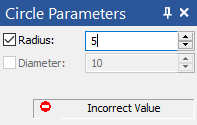
In such case, you should input a different value.
In order to finish the input, press <Enter> or click ![]() anywhere within drawing window.
anywhere within drawing window.
•Place the cursor at an arbitrary point of drawing window without snapping to existing elements and then press ![]() or <Enter>. The radius and diameter of the circle will be calculated so, that the circle passes through such point.
or <Enter>. The radius and diameter of the circle will be calculated so, that the circle passes through such point.
Regardless of the way of definition, radius and diameter are saved in circle parameters and can be edited later.


After creating a circle the command returns to the initial state.