2D Node as Projection of 3D Node |
  
|
Following automenu option of the Node command can be used for projecting a 3D node onto a drawing:
|
<W> |
Select 2D Projection |
Upon activating this option, you should select a 2D projection in the drawing window using the ![]() .
.
Upon selecting a projection, it gets activated and the set of option sin the automenu changes to following:
|
<P> |
|
|
<Esc> |
Cancel selection |
Select ![]() a 3D node in the 3D scene or in the model tree. A
a 3D node in the 3D scene or in the model tree. A ![]() projection of the selected node will appear within the selected projection in the drawing. 2D node created this way remains linked with the 3D node, i.e. the position of the 2D node will change upon regenerating the 2D projection, if the position of the linked 3D node has been changed. If the 3D node will be deleted, then the 2D node will also disappear upon regenerating the 2D projection.
projection of the selected node will appear within the selected projection in the drawing. 2D node created this way remains linked with the 3D node, i.e. the position of the 2D node will change upon regenerating the 2D projection, if the position of the linked 3D node has been changed. If the 3D node will be deleted, then the 2D node will also disappear upon regenerating the 2D projection.
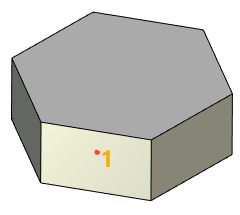
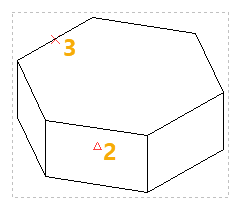
1 - 3D node, 2 - projection of 3D node, 3 - connected 2D node linked to the midpoint of edge's projection
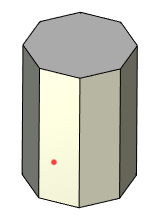
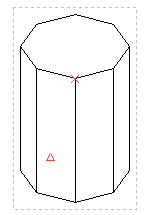
Upon changing dimensions and number of sides of the prism, positions of 2D nodes on projection have been updated
Moreover, when drawing on an active workplane, you can project 3D nodes, as well as other 3D elements, onto a workplane using the ![]() Project Elements command
Project Elements command