2D Node from Fragment |
  
|
The T-FLEX CAD allows creating 2D assemblies by inserting drawing into other drawings as 2D fragments. Position of a ![]() node from fragment in the current document is defined by the position of a node created in the 2D fragment's document. Nodes from fragments are necessary for creating associative links between elements of the current drawing and the fragment. You can't arrange such links directly, because a fragment is a separate document, so its elements are not available within the current document.
node from fragment in the current document is defined by the position of a node created in the 2D fragment's document. Nodes from fragments are necessary for creating associative links between elements of the current drawing and the fragment. You can't arrange such links directly, because a fragment is a separate document, so its elements are not available within the current document.
Following methods of creating nodes from fragments are available:
•Automatic creation of nodes during fragment's insertion
•Automatic creation of nodes from fragment during creation of current drawing's elements
•Manual creation of nodes from fragment using the Node command
Automatic creation of nodes during fragment's insertion
If the Create named nodes automatically checkbox is enabled in the system options (Option > Fragments > Input), then nodes from fragment will be created automatically by all named nodes of the fragment upon its insertion. In this method nodes from fragment can not be created by fragment's nodes, which have default names.
This option is disabled by default.
Automatic creation of nodes from fragment during creation of current drawing's elements
The Fragment Nodes checkbox is enabled by default in the system options (Options > Snap > Priority).
As result, object snapping allows you to snap to fragment's nodes, when creating construction elements (including 2D nodes both in free and connected drawing modes), drawing detailing elements, graphic lines and hatches. When you do that, nodes from fragment are created automatically by the selected nodes. Thus, created elements become linked to fragment's nodes, i.e. changing the fragment's position in the current document or fragment's nodes' position in the fragment document leads to changes in linked elements' positions.
When creating sketch elements (including Points), object snapping also allows you to snap to fragment's nodes. However, when you do that, nodes from fragment are not created. Therefore, created elements are not linked to fragment's nodes, i.e. their positions in the current document's coordinate system do not depend on position of fragment and its nodes.
Manual creation of nodes from fragment using the Node command
Using one of the following options select a 2D fragment inserted into the current drawing:
|
<F> |
Select Fragment to create Node. |
Upon activating this option, move the cursor over the desired fragment in the drawing window and press ![]() .
.
|
<R> |
Select Fragment from list |
Activating this option invokes the dialog with the list of all fragments available in the current drawing. By default, fragment are sorted by IDs. Enable the checkbox at the bottom of the dialog if you want to Sort them by Name. Select ![]() a desired fragment in the list and press ОК.
a desired fragment in the list and press ОК.
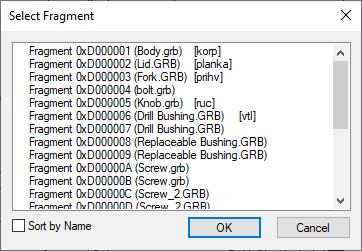
The list contains all fragments placed on all pages of the current drawing. Therefore, you can use fragments located on other pages for creating nodes on the current page.
Upon selecting a fragment, all its named nodes are highlighted in the drawing window.
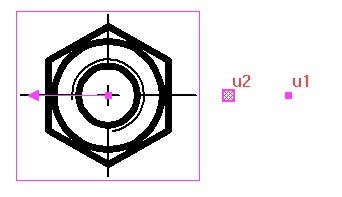
u1 - fragment's mode not used for creating a node from fragment.
u2 - fragment's node and its node from fragment in the current document.
In the meantime, the available set of automenu options changes to following:
|
<N> |
Select Node |
Upon activating this option via mouse, the cursor changes appearance to ![]() . and further click
. and further click ![]() in the drawing window creates a node fragment by a fragment's node nearest to the point of clicking.
in the drawing window creates a node fragment by a fragment's node nearest to the point of clicking.
Upon activating this option via keyboard, a node from fragment is instantly created by a fragment's node nearest to the cursor's position.
|
<*> |
Create all marked Nodes |
Activating this option instantly creates nodes from fragment by all highlighted fragment's nodes.
|
<М> |
Show Fragment Node Names |
Activating/deactivating this option enables/disables fragment's nodes names display. Names are displayed for named nodes only, i.r. nodes, whose names are defined manually by the user.
|
<А> |
Show all Fragment Nodes |
Activating/deactivating this option enables/disables display of fragment's non-named nodes, i.e. nodes, whose names are defined automatically.
|
<Esc> |
Cancel selection |
This option cancels the fragment selection and restore the initial state of the Node command.
See also: