System Options > Snap > Priority |
  
|
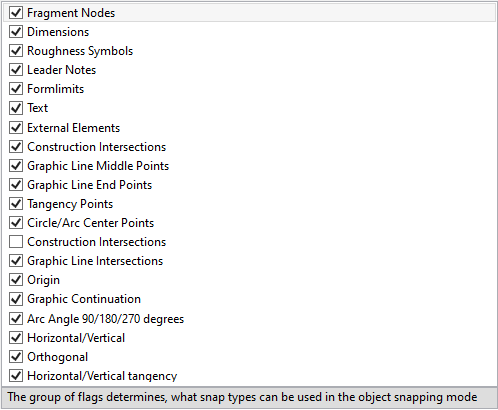
Priority Tab determines, what snap types can be used in the object snapping mode. Snap toolbar reflects the functionality of this tab
Most snaps can be managed even outside the command Set System Options – by using icons on the Snaps toolbar.
A 2D node created using any-type snap can be free (not maintaining a relation with the elements based on which it was constructed, after the creation) or constrained (tied) - where the node relation with the source elements is maintained.
When using snaps to a construction line intersection, a circle center, end points of graphic lines, defining points of drawing annotation elements (dimensions, leader notes, roughness symbols, tolerances), as well as 2D fragments – then constrained nodes are always created.
When using all the rest snap types, the state of the auto parametrization mode is significant. If the auto parametrization mode is enabled, then a constrained node is created. With the auto parametrization mode disabled, either a free node is created, or a point with appropriate coordinates (when creating a leader note, roughness, tolerance, cropped view symbol and 2D fragments).
The buttons ![]() and
and ![]() serve to modify the priority of object snaps. Snap priorities determine, in what order the system will be offering them to the user in the case when several snap possibilities are found. The list Enable Snaps to has the snaps positioned in the decreasing priority order.
serve to modify the priority of object snaps. Snap priorities determine, in what order the system will be offering them to the user in the case when several snap possibilities are found. The list Enable Snaps to has the snaps positioned in the decreasing priority order.
For example, snapping to construction lines has higher priority then Vertical/Horizontal snapping (this can be seen by their position in the list). Therefore, when constructing 2D elements using snaps, the system will first offer the user snapping to construction lines, and only after that - snapping to vertically/horizontally aligned nodes.