System Options > Constraints and Dimensions |
  
|
This tab of the system options dialog can be invoked directly from the ribbon using the following command:
Icon |
Ribbon |
|
Draw > Constraints > Constraints and Dimensions Settings Workplane > Constraints > Constraints and Dimensions Settings |
The tab contains following groups of parameters:
•Create Dimensions Automatically;
•Constraint interference Settings.

The Infer Constraints group defines the parameters of automatic creation of constraints:
•Horizontal/Vertical, Coincident, Perpendicular, Tangent, Horizontal/Vertical Alignment
When drawing a sketch with automatic constraints creation enabled, the system automatically creates constraints only of those types, whose checkboxes are enabled here.
•Separate actions to create sketch and constraints
If the checkbox is enabled, creation of a sketch line and consequential automatic constraining of such line are considered two separate actions, so you can cancel constraining without canceling the line creation. If the checkbox is disabled, automatic constraining is considered a part of the line creation action and cannot be canceled separately.
•Automatically find tangents when creating line segments
When connecting a geometric element with a circle or arc, the parameter automatically determines the trajectory of the tangency.
•Show Constraint Indexes
If the checkbox is enabled, numerical indexes are displayed in drawing near icons of constraint of some types, so you can easily distinguish different constraints of the same type and their objects. Index assignment principles are described in help sections related to corresponding types of constraints.
Create Dimensions Automatically
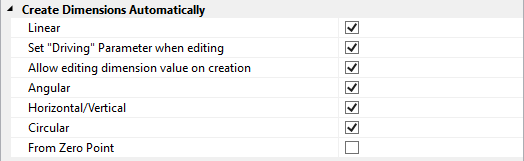
Create Dimensions Automatically group defines the parameters for automatic creation of dimensions:
•Selection of dimensions type (Linear, Angular, Horizontal/Vertical, Circular, From Zero Point) means their creation by default in the mode of building a sketch with the function of automatic creation of dimensions..
•Set “Driving” Parameter when Editing. The parameter allows you to change the dimension type to the driving type after editing its value.
•Allow Editing Dimension Value on Creation. The parameter allows to insert the value of the driving dimension during its creation.
Drawing Pages Setting, Workplane Setting
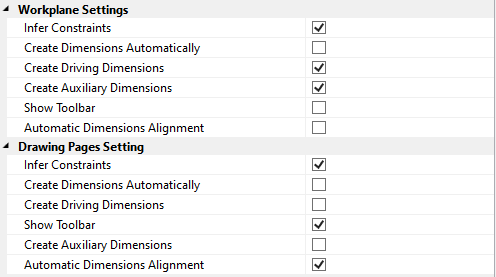
Drawing Pages Setting, Workplanes Setting groups allow to you to set the required default parameters when working with the Sketch command on workplanes and drawing pages, respectively:
•Infer Constraints. The parameter assumes that the creation of geometric elements is accompanied by the creation of constraints, selected by default in the corresponding group.
•Create Dimensions Automatically. The creation of geometric elements is accompanied by the creation of dimensions, the types of which are selected by default in the corresponding group.
•Create Driving Dimensions. If the flag is enabled, then in this case all created dimensions will be driving by default.
•Show Toolbar. Allows you to display a toolbar (markers and icons that allow you to change the position of the note jog, fill its contents and adjust the type of dimension arrows) when working with dimensions.
•Create Auxiliary Dimensions. Parameter that assumes the creation of geometric elements with the function of automatic creation of dimensions. The dimensions are auxiliary by default
•Automatic Dimensions Alignment. If the option is enabled, then, when reducing the dimension to certain values, the system automatically positions the dimensional number and arrows outside.
Constraint interference Settings

The Constraint Inference Setting group allows setting parameters by default for the Find and Infer Constraints command:
•Maximum Number of Inferred Constraints allows you to limit the number of created constraints in the working window. This parameter allows to optimize the system operation when there is a large number of geometric elements.
•Fix Direction of Linear Dimension. The parameter allows, when creating a dimension, to fix its direction relative to the base geometric element.
•Infer Constraints only for Edited Objects. If the flag is active, the newly created geometric elements in the automatic dimensioning mode will not be attached to the existing elements.