Hatch |
  
|
Command call:
Icon |
Ribbon |
|---|---|
|
Draw > Draw > Hatch Sheet Metal (2D) > Draw > Hatch Remarks > Remarks > Hatch Workplane > Draw > Hatch |
Keyboard |
Textual Menu |
<H> |
Draw > Hatch |
The command creates hatches. In T-FLEX CAD, a hatch is a closed contour or several closed contours, which can be hatch, filled with selected colors or filled with selected image pattern depending on the specified filling method. Along with representing some elements in a drawing, a hatch can be used for other purposes, such as hiding lines overlapped by hatch contour, creating 3D profiles, calculating geometrical characteristics of a profile. The left diagram shows a single-contour hatch, and the right one – a three-contour hatch.
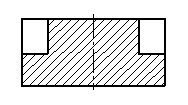
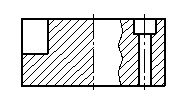
Contours of hatch can be defined manually or automatically. A contour can based on 2D nodes, construction lines and graphic lines. An associative link is established between a contour and elements, which it is based on. Thus, you can edit contour by editing such elements.
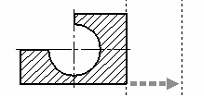
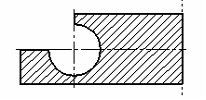
On of the following filling methods can be selected using the buttons located at the top of the ![]() Hatch command's parameters window::
Hatch command's parameters window::
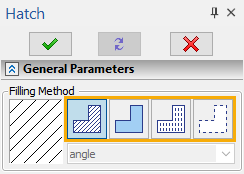
![]() Hatch
Hatch
Hatch contour will be filled with straight lines parallel to each other or with concentric arcs in one or two directions.

![]() Solid Fill
Solid Fill
Hatch contour will be filled with a single color or with a gradient of several colors.
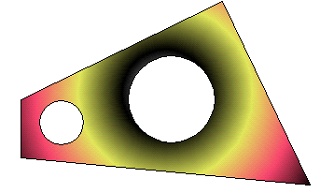
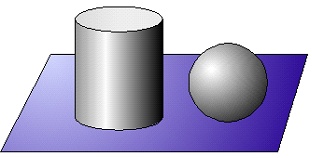
![]() Pattern
Pattern
Hatch contour will be filled with a special image pattern. Wide selection of image patterns is supplied with T-FLEX CAD. Additionally you can create and use custom patterns.

![]() Invisible
Invisible
Hatch contour will not be filled.
Each filling method has its own set of parameters.
Creating a hatch
In order to create a hatch, perform following actions, upon calling the ![]() Hatch command:
Hatch command:
1.Select a filling method (optional action).
2.Set hatch parameters (optional action).
3.Define a one or several hatch contours manually or automatically.
4.Finish input ![]() <Ctrl>+<Enter>.
<Ctrl>+<Enter>.
The automenu of the ![]() Hatch command contains options described in the Manual Hatch Contours Input and Automatic Hatch Contours Search sections, the preview option, and following options common for most 2D elements creation commands:
Hatch command contains options described in the Manual Hatch Contours Input and Automatic Hatch Contours Search sections, the preview option, and following options common for most 2D elements creation commands:
|
<P> |
|
|
<Alt>+<P> |
|
|
<F4> |
|
|
<Esc> |
Exit command |
By default, during hatch creation you can only see its contour, while the filling only appears upon finishing the input. Filling preview display can be enabled using the following automenu option
|
<R> |
Preview mode |
When this option is enabled, filling appears on the screen right after closing a contour.
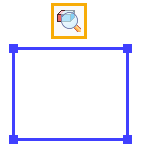
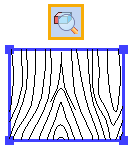
Topics in this section: