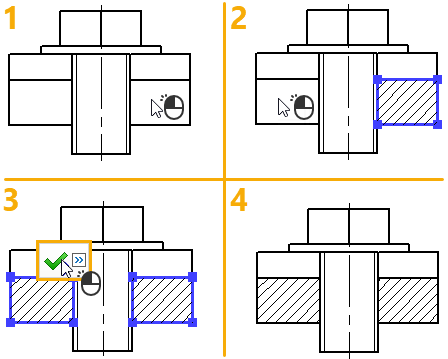Automatic Hatch Contours Search |
  
|
In order to define hatch contours using the automatic search, activate the following automenu option, upon calling the ![]() Hatch command:
Hatch command:
|
<A> |
Automatic Contour search mode |
If the automatic contours search mode was used for the last time, then this option will be active, upon calling the command. Pressing option's icon or hot key for the second time switches the command to the manual contours input mode.
Within the automatic contours search mode, upon pressing ![]() in drawing, the system automatically finds a closed contour enclosing the cursor position and uses it as a hatch contour. Only the graphic lines are taken into account. The method of contours search depends on parameters set in the Automatic Contour Scan tab of the parameters window. Upon selecting a contour it gets highlighted in blue. Upon selecting adjacent contours, they are merged.
in drawing, the system automatically finds a closed contour enclosing the cursor position and uses it as a hatch contour. Only the graphic lines are taken into account. The method of contours search depends on parameters set in the Automatic Contour Scan tab of the parameters window. Upon selecting a contour it gets highlighted in blue. Upon selecting adjacent contours, they are merged.
You can clear the selection using the <Esc> button or by pressing ![]() anywhere within drawing window.
anywhere within drawing window.
Sequentially select all desired contours by pressing ![]() inside them in any order and finish the input using the following automenu option:
inside them in any order and finish the input using the following automenu option:
|
<Ctrl>+<Enter>, <End> |
Finish input |
Unlike manually defined contours, you cannot edit a particular segment of an automatically selected contours using the hatch editing command.