Automatic Hatch Contours Search Parameters |
  
|
Parameters set in the Automatic Contour Scan tab of the ![]() Hatch command's parameters window define how the system selects a contour, upon pressing
Hatch command's parameters window define how the system selects a contour, upon pressing ![]() in drawing within the automatic hatch contours search mode. The mode can be activated using the following automenu option:
in drawing within the automatic hatch contours search mode. The mode can be activated using the following automenu option:
|
<A> |
Automatic Contour search mode |
The tab contains following parameters:
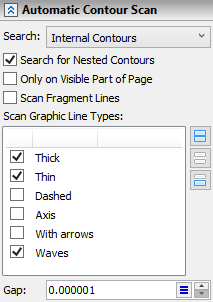
Search
The drop-down list contains following options:
•Internal Contours
The system finds the smallest contour enclosing the position of the cursor at the moment of pressing ![]() .
.
•External Contour
The system finds the biggest contour enclosing the position of the cursor at the moment of pressing ![]() . When using this option, internal contours are not excluded from filling, regardless of the status of the Search for Nested Contours checkbox.
. When using this option, internal contours are not excluded from filling, regardless of the status of the Search for Nested Contours checkbox.
|
|
|
Position of the cursor at the moment of contour selection |
Selection result, using the |
Selection result, using the |
Search for Nested Contours
Nested contours are the closed contours laying inside the selected contour. If this checkbox is enabled, nested contours are excluded from filling. This checkbox works only if the Internal Contours option is selected in the Search drop-down list (see above).
|
|
|
Position of the cursor at the moment of contour selection |
Selection result, using |
Selection result, not using the search for nested contours |
Only on Visible Part of Page
Scanning for hatch contours may take a while in complex drawings. Enabling this checkbox may increase search performance by excluding the lines, whose bounding boxes do not overlap with a portion of the drawing currently displayed on the screen. A bounding box is a minimal rectangle enclosing the line. Sides of bounding box are parallel to sides of the screen. Examples of bounding boxes and contour processing situations are shown in figures below.
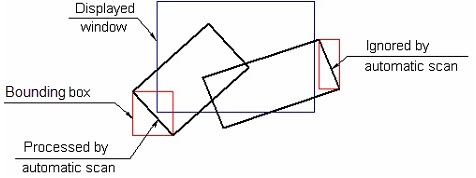
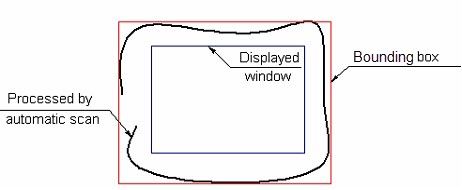
Scan Fragment Lines
This checkbox is disabled by default, so lines belonging to 2D fragments are not considered, when searching for contours. Enabling it takes such lines into consideration.
Scan Graphic Line Types
This is the list of line types. When searching for contours, the system only considers those types of graphic lines, whose checkboxes are enabled in this list. You can quickly ![]() Select All,
Select All, ![]() Unselect All or
Unselect All or ![]() Invert Selection using buttons located to the right of the list.
Invert Selection using buttons located to the right of the list.
Gap
The threshold value of the gaps between graphic lines. If a distance between ends of two graphic lines is lower than the gap value, then the system will assume that such lines are connected to each other and may therefore include them into the hatch contour.