Copying Parameters of 2D Elements |
  
|
You can apply parameters of an existing 2D element to another existing or new 2D element of the same type. There are two ways of doing it:
Copying parameters via the clipboard
The Copy properties command is available in the context menu for any 2D element. When this command is called, the parameters of the selected element are copied to the internal clipboard.

After that, the Paste properties command will be available in the context menu when selecting any other 2D elements. When it is called, the parameters copied to the buffer are applied to the selected elements.
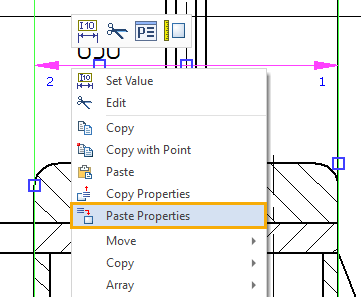
Copying parameters via the automenu
Some of the elements' creation and editing commands contain the following automenu option:
|
<Alt>+<P> |
Copy Properties from Existing Element |
Upon clicking this option, you need to select ![]() an existing element of the same type as element being created/edited. In result, parameters of a selected element will be applied to the element being created/edited.
an existing element of the same type as element being created/edited. In result, parameters of a selected element will be applied to the element being created/edited.
The following automenu option is available during selection of elements for copying parameters:
|
<S> |
Set Properties as Default |
By default it is inactive, so within element's creation command, copied parameters are applied to all further created elements until you exit the command. Exiting the command and launching it again restores default parameters.
If you activate this option, then parameters of selected element will be set as default ones for all elements of the same time created further in this document.
See also: