Free 2D Node |
  
|
A position of a ![]() free node is defined by absolute coordinates within the coordinate system of the drawing page, workplane or drawing view.
free node is defined by absolute coordinates within the coordinate system of the drawing page, workplane or drawing view.
Unlike nodes of other types, free nodes, as well as any elements snapped to them, can be moved freely.
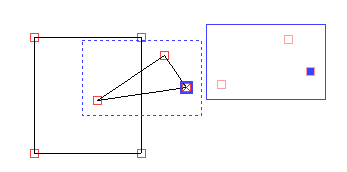
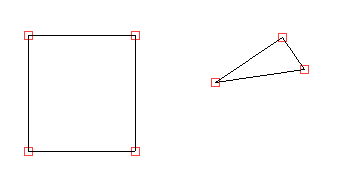
Free nodes can be created using the following commands:
•Node
Creation of free nodes using this command is described below.
•Point
Creation of free nodes using this command is described in the command's description.
•2D nodes editing command
2D nodes of some other types can be converted into free nodes using the ![]() (<F>) option of this command.
(<F>) option of this command.
•Graphic Line
When creating graphic lines in the free drawing mode, free 2D nodes are automatically created in the arbitrary points, that define resulting lines.
•Hatch
When inputting hatch contours manually in the free drawing mode, free 2D nodes are automatically created in the arbitrary points, that define resulting contours.
Within the Node command ![]() free nodes are created in the
free nodes are created in the ![]() free mode. In this mode the preview of the new node follows the cursor, and the parameters window contains input boxes of X and Y coordinates of the node.
free mode. In this mode the preview of the new node follows the cursor, and the parameters window contains input boxes of X and Y coordinates of the node.
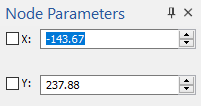
Specify the position of the new node either by placing the cursor over the desired position in the drawing window and pressing ![]() or <Enter>, or by typing coordinates values into the parameters window.
or <Enter>, or by typing coordinates values into the parameters window.
If a cursor points at construction lines (regardless of the object snappings status), or at key points of graphic lines (using object snappings), then ![]() connected or
connected or ![]() semi-connected nodes are created instead of the free ones, despite the active free
semi-connected nodes are created instead of the free ones, despite the active free ![]() drawing mode.
drawing mode.
Typing in a coordinate value enables a checkbox located near the coordinate's input box. Enabling the checkbox fixates the coordinate value, so it no longer depends on the cursor position. In result, the preview of the new node can only be moved along a horizontal or vertical line corresponding to the specified coordinate value. Such line is displayed in blue dashes. Fixating values of both coordinates prevents further node's preview movement, so it stays at the intersection of corresponding dashed blue lines. Then you should press <Enter> or click ![]() anywhere within the drawing window, in order to create a node.
anywhere within the drawing window, in order to create a node.
You may also find it useful to use the Grid, when creating free nodes.
See Also: