Switch between 2D Elements Move and Copy Commands |
  
|
The automenus of all moving, copying and array creation commands (except ![]() Array by Table) include the options, whose composition defines the current command. These options are used for quick switching between the commands while keeping the selected set of source objects.
Array by Table) include the options, whose composition defines the current command. These options are used for quick switching between the commands while keeping the selected set of source objects.
The moving, copying and array creation commands differ primarily in the type and method of transformation. The transformation method is defined by activating one of the following automenu options:
|
<С> |
Copy |
Creation of new elements based on the selected ones.
|
<R> |
Move |
Modification of the selected elements.
These options are mutually exclusive, i.e. activating one of them deactivates another one. Arrays are always created using the Copy method, so when creating an array, such options are not displayed.
The type of transformation defines the kind of change between the original position and the target position. This can be a Translation, Rotation, Scale, Symmetry, Translation and Rotation, Linear Array, Circular Array, Array by Curve. Thus, for example, the combination of the Move method and Translation transformation makes the ![]() Move with Translation command, while the Copy method in combination with the same transformation makes the
Move with Translation command, while the Copy method in combination with the same transformation makes the ![]() Copy with Translation command.
Copy with Translation command.
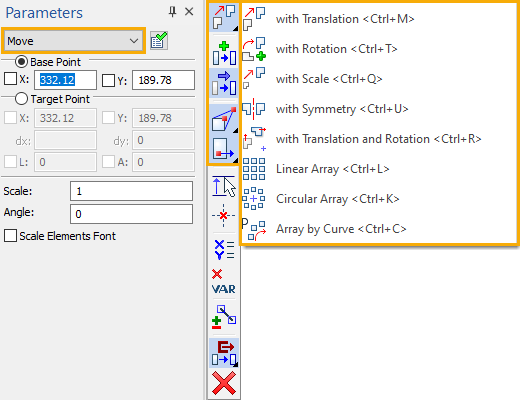
The type of transformation can be switched either using the drop-down list located in the top of the command's parameters window, or using following mutually exclusive automenu options:
|
<Ctrl>+<M> |
with Translation |
|
<Ctrl>+<T> |
with Rotation |
|
<Ctrl>+<Q> |
with Scale |
|
<Ctrl>+<U> |
with Symmetry |
|
<Ctrl>+<R> |
with Translation and Rotation |
|
<Ctrl>+<L> |
Linear Array |
|
<Ctrl>+<K> |
Circular Array |
|
<Ctrl>+<C> |
Array by Curve |
By default, the automenu displays the active option only. Click and hold ![]() over the active option in order to display the full list of available options.
over the active option in order to display the full list of available options.
See also: