Modes of Copying 2D Elements |
  
|
2D elements can be copied using the following commands: ![]() Copy with Translation,
Copy with Translation, ![]() Copy with Rotation,
Copy with Rotation, ![]() Copy with Translation and Rotation,
Copy with Translation and Rotation, ![]() Copy with Scale,
Copy with Scale, ![]() Copy with Symmetry,
Copy with Symmetry, ![]() Linear Array,
Linear Array, ![]() Circular Array,
Circular Array, ![]() Array by Curve,
Array by Curve, ![]() Array by Table.
Array by Table.
When executing any copying command, except ![]() Array by Table, you can use various copying modes. The mode can be selected using the
Array by Table, you can use various copying modes. The mode can be selected using the ![]() automenu option, which contains the drop-down list:
automenu option, which contains the drop-down list:
|
<O> |
Explode Copy |
|
<G> |
Explode Copy keeping relations |
|
<F> |
Create Associative Copy |
|
<J> |
Create Copy on Associated Constructions |
|
<Ctrl>+<F> |
Create Copy with Constraints |
Array by Table always creates associative copies. However, you can change the mode for an already created array by table, as well as for arrays of other types, using the contextual menu.
The created copy is automatically broken up into separate objects not related to the source ones as well as to each other. The copied construction elements become stand-alone objects, regardless of the ways of their parent element creation. All variables that were driving the parameters of the original elements are replaced by constants in the new elements.
For successful copying of the detailing elements (dimensions, leader notes, roughness symbols, tolerances, etc.) in the Create Associative Copy and Explode Copy modes, make sure that the set of the source elements includes their parents as well. Otherwise, the copy will not be created. To avoid this, let the system automatically supplement the selection with the required parent elements by including those in the set of source objects. This mode is activated by the additional automenu option:
|
<K> |
Auto selection of required parents |
![]() Explode Copy keeping relations
Explode Copy keeping relations
The created copy operation is automatically broken up into separate objects. The elements created by this operation become independent from the original parent elements. However, the internal relations are maintained between the resulting objects similar to those that existed between the original elements. The relations with variables are maintained if the variable values are not affected. Otherwise, the variables are replaced by constants.
If a copied object has a parent that was not among the set of source objects, then upon exploding the copy operation, a copy of the parent element will be created that will move together with the selected object. To prohibit this, activate the additional option:
|
<Alt><T> |
Copy only selected elements |
With this option is active, the system tries to separate the source objects from their parents that were not included into the set of source objects (similar to the mode Change selected elements in the move commands).
The option is enabled by default. An associative copy is created, which preserves link with the source elements. The copy elements will change according to the source elements changes.
An additional automenu option is available for associative copies creation:
|
<T> |
Create Node at point |
When the option is enabled, a 2D node is created. The base point of the created copy is bind to the node. The base point will not move, while the other copy elements will change associatively, according to the source elements changes. If you move the base point, the copy will be translated with the point.
Moreover, the auto selection of required parents option is available in the associative copy mode, same as described above for the explode copy mode.
If you use the associative copies creation mode, the resulting operations will be available in the ![]() Model elements window.
Model elements window.
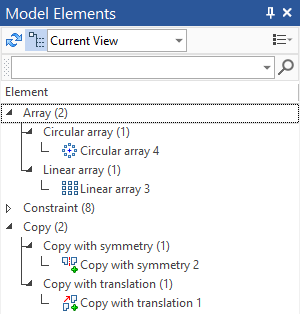
Contextual menu of each copy, as well as contextual menu of the whole operation, contains specific commands.
If you're dragging drawing detailing elements with mouse, the associative copy mode is always available in the automenu regardless of the type of element. However, actually associative copies are only created for texts and pictures. Using associative copy creation mode for detailing elements of other types results in creating a non-associative copy.
![]() Create Copy on Associated Constructions
Create Copy on Associated Constructions
For selected construction elements, the associated copies are created. Copies of the drawing elements are detached from the original parent elements and snapped to the copies of the construction elements. If this mode is used while creating rectangular or circular arrays, the graphic elements will be created only at the moment of array creation. Increasing the number of elements in the array does not lead to appearance of new graphics lines and other drawing elements.
The option is available only for copy with symmetry, copy with translation, copy with rotation, linear and circular arrays. A special constraint will be created when you execute mentioned commands:
For copy with symmetry.
For copy with translation and linear array.
For copy with rotation and circular array.
See also: