Translation of 2D Elements |
  
|
Call the command Transition.
Icon |
Ribbon |
|---|---|
|
Draw > Additional > Move > Move with Translation Sheet Metal (2D) > Additional > Move > Move with Translation |
Keyboard |
Textual menu |
<TM> |
Edit > Move > Move with Translation Draw > Move > Move with Translation |
Icon |
Ribbon |
|---|---|
|
Draw > Additional > Copy > Copy with Translation Assembly (2D) > Assembly > Copy > Copy with Translation Sheet Metal (2D) > Additional > Copy > Copy with Translation |
Keyboard |
Textual menu |
<XM> |
Draw > Copy > Copy with Translation |
To define translation or copying with translation, specify the start point (the origin point of the transformation) and the end point (the target point of the transformation).
When defining points' coordinates, a coordinate along one of the axes can be fixed by enabling a checkbox located to the left side of the coordinate value input box. Then moving the mouse in the 2D window will only affect a coordinate whose checkbox is disabled.
Following options appear in the automenu upon defining a base point:
|
<U> |
Move along X axis |
|
<V> |
Move along Y axis |
These options are active by default. Deactivating them disables the ability to move a target point along a corresponding axis using the mouse and enables a checkbox of a corresponding target point's coordinate in command's parameters window. It allows to easily define horizontal or vertical translation.
If using the mode of automatic origin point location based on characteristic points of the outlining rectangle, you shouldn't define the start point. The transformation is performed by carrying the start point over the end point.
Additionally, you can change the scale and the rotation angle of the translated image in the parameters window. The Scale Elements Font checkbox controls font scaling of the drawing elements added to the copy set. When the checkbox is enabled, font size of all copied elements is scaled according to the assigned scale factor. When the checkbox is disabled, font size remains unchanged. The checkbox does not affect font size of the text being copied – it is always scaled.
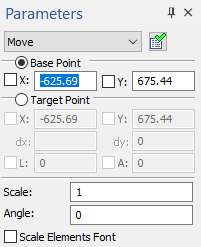
The sequence of actions and the result of the Move with Translation command.
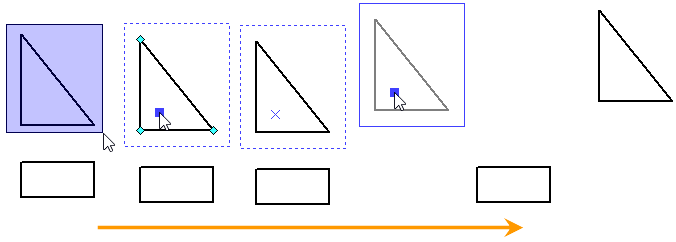
The sequence of actions and the result of the Copy with Translation command.
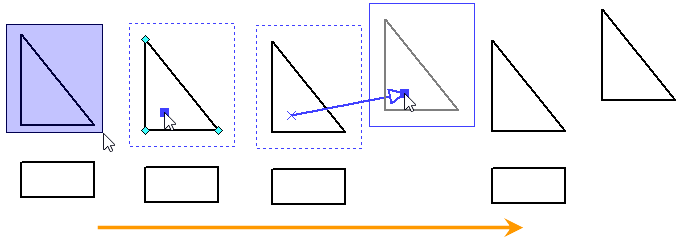
See also:
•Select 2D Elements for Moving and Copying
•Switch between 2D Elements' Move and Copy Commands
•Dragging 2D Elements with Mouse
•Anchor Points of Moving and Copying 2D Elements