Options of Moving 2D Elements |
  
|
2D elements can be moved using following commands: ![]() Move with Translation,
Move with Translation, ![]() Move with Rotation,
Move with Rotation, ![]() Move with Translation and Rotation,
Move with Translation and Rotation, ![]() Move with Scale,
Move with Scale, ![]() Move with Symmetry.
Move with Symmetry.
Dynamic model regeneration mode
Within the target point selection mode 2D window contains the preview of operation's result dynamically changing depending on the cursor position. By default, this preview shows changes applied to source elements only. In moving commands you can additionally enable the preview of changes applied to elements related to the source ones (parents and children). To do so, activate the following automenu option:
|
<D> |
Dynamic model regeneration mode |
In the Change selected elements mode this option has no effect due to the absence of related elements' changes.
Options for handling variables
If the original position of the source elements (or the elements used for defining the source ones) was defined by variables, then, by default, as the transformation requires to change their values, dialog windows will appear one-by-one subsequently for each affected variable, where you have to confirm changing of value or cancel the transformation. Each of such dialog windows also contains the Apply to all Variables checkbox. If you enable this checkbox and confirm the variable value change, then values of all other variables affected by the current transformation will be changed automatically without invoking the dialog.
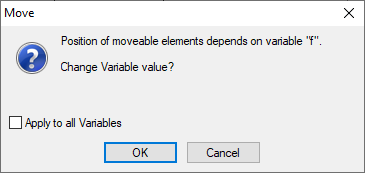
Moreover, the automenu of move commands contains following options:
|
<B> |
Change Variable values |
If you activate this option, then values of variables will be changed automatically without invoking the aforementioned dialog.
|
<Z> |
Change Variables to constants |
If you activate this option, then all variables defining positions of moved elements will be replaced by constants corresponding to new positions. Affected variables remain in the document but do not affect the moved elements anymore. Variables defining other parameters of moved elements are not affected.
These two options are mutually exclusive, i.e. activating one of them deactivates another.
See also: