Symmetry of 2D Elements |
  
|
Call the command Symmetry.
Icon |
Ribbon |
|---|---|
|
Draw > Additional > Move > Move with Symmetry Sheet Metal (2D) > Additional > Move > Move with Symmetry |
Keyboard |
Textual menu |
<TS> |
Edit > Move > Move with Symmetry Draw > Move > Move with Symmetry |
Icon |
Ribbon |
|---|---|
|
Draw > Additional > Copy > Copy with Symmetry Assembly (2D) > Assembly > Copy > Copy with Symmetry Sheet Metal (2D) > Additional > Copy > Copy with Symmetry |
Keyboard |
Textual menu |
<XS> |
Draw > Copy > Copy with Symmetry |
To define symmetry, specify just the symmetry axis to mirror the selected object about. The axis can be defined by either selecting an existing straight line or segment using the option ![]() , or by defining two points for the symmetry axis to pass through. Existing 2D nodes can be used as the points.
, or by defining two points for the symmetry axis to pass through. Existing 2D nodes can be used as the points.
When defining points' coordinates, a coordinate along one of the axes can be fixed by enabling a checkbox located to the left side of the coordinate value input box. Then moving the mouse in the 2D window will only affect a coordinate whose checkbox is disabled.
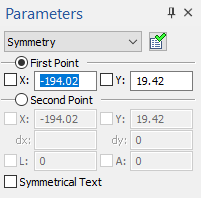
The sequence of actions and the result of the Move with symmetry command.
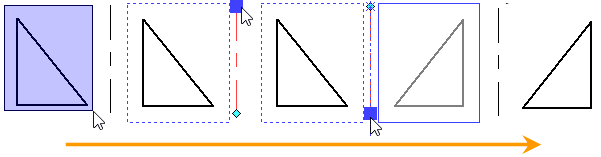
Following automenu options help to speed up definition of horizontal/vertical symmetry axes:
|
<U> |
Move along X axis |
|
<V> |
Move along Y axis |
Both options are active by default. This means, an arbitrary axis can be defined (you need to specify two arbitrary points or an arbitrary straight line/segment). Deactivating one of the options turns on the mode of creating a horizontal/vertical axis. The remaining active option defines the axis type: ![]() - horizontal,
- horizontal, ![]() - vertical. In this case, simply select one point for the symmetry axis to pass through.
- vertical. In this case, simply select one point for the symmetry axis to pass through.
When mirroring text, you can enable the Symmetrical Text checkbox in the parameters window. When the checkbox is disabled, only the text position is affected by the symmetry. When checkbox is enabled, the text contents are also mirrored symmetrically.
When copying in the ![]() Create copy with constraints mode, the
Create copy with constraints mode, the ![]() Symmetry constraint is created automatically.
Symmetry constraint is created automatically.
See also:
•Select 2D Elements for Moving and Copying
•Switch between 2D Elements' Move and Copy Commands
•Anchor Points of Moving and Copying 2D Elements