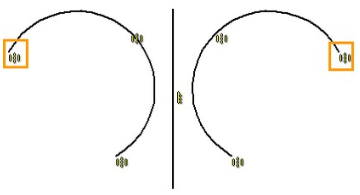Constraints > Symmetric |
  
|
Command call:
Icon |
Ribbon |
|---|---|
|
Draw > Constraints > Constraint > Symmetric Workplane > Constraints > Constraint > Symmetric |
Keyboard |
Textual Menu |
<SC>><S> |
|
Parameters window of the |
|
<S> |
Symmetric |
The constraint allows you to rearrange one line (or point) of the sketch so that its positioning in the drawing (or plane) and its curvature are a symmetrical reflection of the positioning and curvature of the other line (or point) of the sketch relative to a segment. In other words, if you select two lines of the sketch, and then a third line, then the two lines of the sketch will be symmetrically distant, inclined or bent relative to the third line, while the symmetry of the lines will be interdependent. Moving any of the lines, changing its curvature, as well as moving and rotating the segment that defines the line of symmetry, will lead to a corresponding rebuilding of another line, or segment defining the axis of symmetry.
Symmetry constraint doesn't affect length of lines. The length of the line is defined by endpoints. In order to achieve the symmetrical length, apply the Symmetric constraint to endpoints.
Symmetry can be assigned only to identical constructions: an ellipse is symmetric to an ellipse, a line segment to a line segment, a point to a point, a spline to a spline.
Additionally, you can make a circular arc symmetrical to a circle or an elliptical arc symmetric to an ellipse.
In order for splines to be symmetric, they should have the same number of key points, the same type of parameterization, they should not have custom parameters of the derivative at a point, and they should be splines of the same type..
When creating a symmetry between points, if all selected objects are not fixated, then both points keep their positions, while the axis of symmetry gets moved. If the axis of symmetry is fixated, then the point selected second gets moved. If the point selected second is fixated too, then the first point gets moved. If all selected objects are fixated, then the constraint will throw an error.
When moving points belonging to splines, only the selected point gets moved. Other points of the spline keep their positions. When moving points belonging to lines of other types, the whole line gets moved keeping its shape and dimensions, except cases, where some of moved line's points are fixated. In such cases, only the non-fixated points get moved, which causes changes in line's shape and dimensions.
When creating a symmetry between lines, if all points of selected lines are non-fixated, then the line selected second changes its position, shape and dimensions. If full or partial fixation of the second line doesn't allow to ensure the symmetry, then the first line changes. If the first line is also partially fixated, then position, shape and dimensions of all three lines may change.
A Symmetric constraint can be created automatically by running the Copy with Symmetry command. To do this, when executing the Copy with Symmetry command, select the Create copies with constraints mode in the automenu.
|
<Ctrl>+<F> |
Icons of constraint are displayed near midpoints of each symmetric object.
Example
Two Arcs Symmetry
Let us be given two arcs and a vertical segment. We select the Symmetric constraint in the Ribbon and, with the help of ![]() , we first select two arcs first, and then a segment that will define the axis of symmetry. We finish the input with the help of
, we first select two arcs first, and then a segment that will define the axis of symmetry. We finish the input with the help of ![]() or <Ctrl>+<Enter>.
or <Ctrl>+<Enter>.
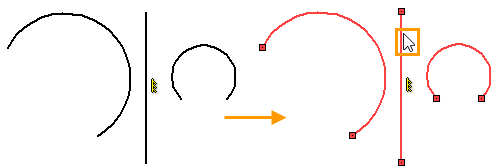
Upon creating the constraint, the corresponding icons appeared, the radius of the circles and the position of their centers became symmetrical with respect to the segment, but the lengths of the arcs and the position of characteristic points bounding the arcs are not the same.
Create two more Symmetric constraints: for each pair of characteristic points of arcs. As the objects to be constrained, we select ![]() the characteristic points of the arcs nearest to the segment and then the segment itself to define the axis of symmetry. When the creation of the constraint is finished, one can see that the nearest end points of the arcs have become symmetrical with respect to the segment.
the characteristic points of the arcs nearest to the segment and then the segment itself to define the axis of symmetry. When the creation of the constraint is finished, one can see that the nearest end points of the arcs have become symmetrical with respect to the segment.
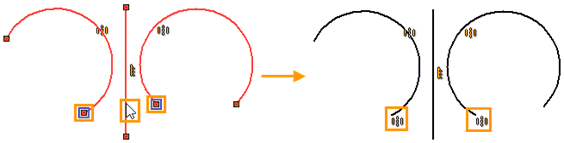
Similarly for points farthest from the segment. Now both the bounding points of the arcs and the arcs themselves are symmetric with respect to the segment. Any movement of the segment will affect the position of the arcs and their characteristic points. Editing the position of characteristic points of one arc will affect the position of points of another. The radii of the arcs are also interconnected.