Hatch Profile |
  
|
Command call:
Icon |
Ribbon |
|---|---|
|
Tools > Special Data > Profile |
Keyboard |
Textual Menu |
<PR> |
Tools > Special Data > Profile... |
Information about a profile of a part can be exported to a file for further usage in CAM systems and other purposes. Profiles are generated from hatched. In order to create a profile, enable the Profile checkbox in hatch parameters dialog.

If you don't want the hatch used for profile creation to affect the drawing image, use the Invisible filling method.
Upon calling the Profile command, you should select a profile by clicking the corresponding hatch with ![]() . If there's only one profile in the current drawing page, it gets selected automatically.
. If there's only one profile in the current drawing page, it gets selected automatically.
Upon selecting a profile, the Profile Parameters dialog appears, where you can select one of the following options:
•Properties
To be used for viewing and exporting various geometrical characteristics of the selected profile.
•Geometry
To be used for exporting the shape of the selected profile.
Regardless of the selected option, you can specify the Output Path in the bottom section of the dialog.
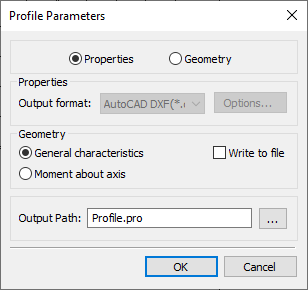
Upon selecting the Properties option in the top section of the dialog, select geometrical characteristics to be calculated and press OK. If you want characteristic to be exported, enable the Write to file checkbox before pressing OK; otherwise they will only be displayed on screen without exporting.
One of the following characteristics sets can be selected:
•General characteristics
Includes various characteristic shown in the picture below. Selected characteristics will be displayed in new dialog window, upon pressing OK.

•Moment about axis
Moment of profile's inertia about a straight construction line. Upon pressing OK, you should select such line by clicking it with ![]() . In result, the moment about selected line will be displayed in new dialog window.
. In result, the moment about selected line will be displayed in new dialog window.
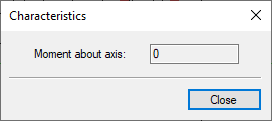
Upon selecting the Geometry option in the top section of the dialog, select the Output format in the Properties section and press OK. In result, the profile shape will be exported using the Output Path specified in the bottom section of the dialog. One of the following formats can be selected:

Upon selecting the EIA format, you may additionally customize export parameters. To do so, press the Options... button. the Format options dialog will appear. Specify the desired parameters and press OK, in order to return to the Profile Parameters dialog.
