Straight Construction Line Symmetric to Other Line |
  
|
1. Call the ![]() Line command.
Line command.
2. Select an axis of symmetry using the following automenu option:
|
<A> |
Select axis of symmetry (straight line) |
If the option is activated via keyboard, then the straight construction line nearest to cursor gets selected instantly.
If the option is activated via mouse, then you have to additionally press ![]() within drawing window for selecting the nearest line.
within drawing window for selecting the nearest line.
3. Select an existing straight line for the new line to be symmetric to. The existing line may be either be a construction or a graphic one. It can be selected in one of the following ways:
•Move the cursor over the desired line, using object snappings, and press ![]() or <Enter>. In case of selecting a graphic line, a coinciding straight construction line is created automatically, and the current line is based on such construction line.
or <Enter>. In case of selecting a graphic line, a coinciding straight construction line is created automatically, and the current line is based on such construction line.
•Use the following automenu option:
|
<L> |
Select related Line |
This option is active by default, upon selecting the axis of symmetry, so in order to select a construction line nearest to the cursor, you just have to click ![]() within drawing window or press <L> or <Enter>.
within drawing window or press <L> or <Enter>.
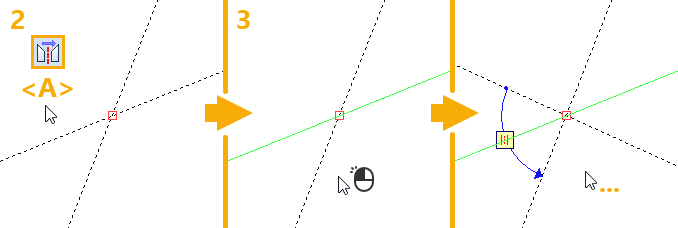
The relation mark ![]() located at the axis of symmetry connects the symmetric lines and indicates their symmetry.
located at the axis of symmetry connects the symmetric lines and indicates their symmetry.
After creating a line, the command stays in the mode of creating symmetric lines in relation to the same axis.