Automatic Insertion of 3D Fragment by 2D Fragment |
  
|
When inserting a 2D fragment, the Auto Create 3D Fragment checkbox is available in the parameters window. It is disabled by default.
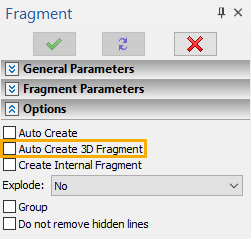
If you enable it, then 3D fragment based on the model stored in 2D fragment's file will appear in 3D scene, after insertion of 2D fragment.
If 2D fragment is inserted into a ![]() normal drawing page, then the corresponding 3D fragment will be placed at the origin of the global coordinate system. A link between positions of 2D and 3D fragment is not created in such case.
normal drawing page, then the corresponding 3D fragment will be placed at the origin of the global coordinate system. A link between positions of 2D and 3D fragment is not created in such case.
If 2D fragment is inserted into a ![]() workplane page, then the corresponding 3D fragment will be positioned in 3D scene in relation to the coordinate system of such workplane in the same way, as 2D fragment is positioned on page. In this case, the Fixing by workplane option gets automatically selected in the Source LCS drop-down list of 3D fragment's parameters, and the name of the corresponding 2D fragment's fixing vector is indicated below (if such vector was used for inserting the 2D fragment).
workplane page, then the corresponding 3D fragment will be positioned in 3D scene in relation to the coordinate system of such workplane in the same way, as 2D fragment is positioned on page. In this case, the Fixing by workplane option gets automatically selected in the Source LCS drop-down list of 3D fragment's parameters, and the name of the corresponding 2D fragment's fixing vector is indicated below (if such vector was used for inserting the 2D fragment).
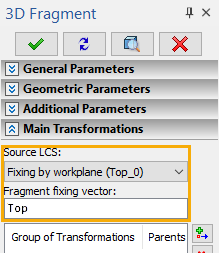
In result, the associative link between positions of the 2D and 3D fragment is kept during further editing of the assembly. I.e., if you manually move or rotate the 2D fragment on its page, then the 3D fragment will be automatically moved or rotated in 3D scene in the same way, upon updating the model. However, the affect imposed on 2D fragment by manual repositioning and rotation of the 3D fragment depends on the status of the following option, which is available in the automenu of the 3D fragment's editing command:
|
<L> |