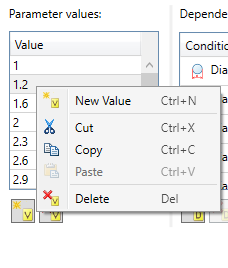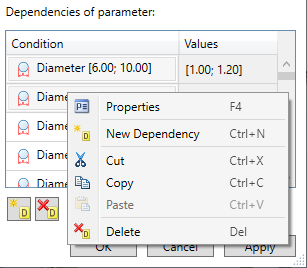Pipeline Standards Editor > Standard Values of Pipe Parameters |
  
|
In the ![]() pipeline standards editor for each standard you can specify a list of possible values of pipeline parameters and dependencies between them. Press
pipeline standards editor for each standard you can specify a list of possible values of pipeline parameters and dependencies between them. Press ![]() in the list of standards to the left from the standard name, in order to show list of available pipeline parameters.
in the list of standards to the left from the standard name, in order to show list of available pipeline parameters.

After selecting any pipeline parameter in the list of standards, in the right part of the window you will see the list of its possible values and dependencies. The dependencies show, which values the selected parameter can take, if some other parameter has a particular value or value within a specified interval. In such case, the selected parameter is dependent and the other parameter is control.
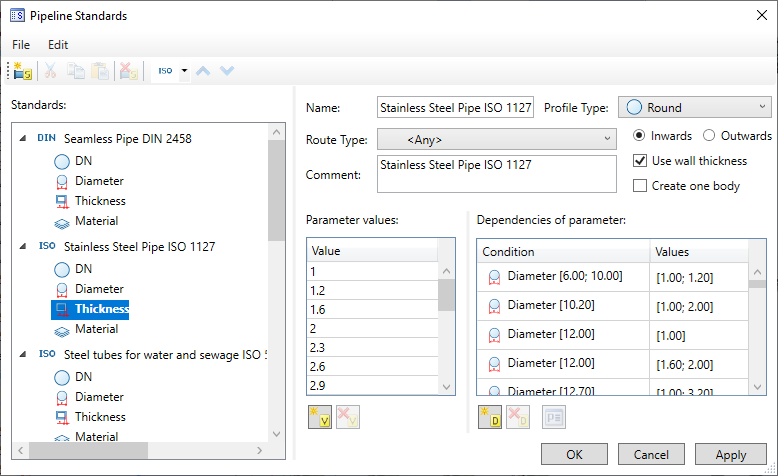
Values and dependencies of a parameter can be selected in corresponding lists via ![]() . You can select multiple elements via
. You can select multiple elements via ![]() +<Shift> and
+<Shift> and ![]() +<Ctrl>.
+<Ctrl>.
A new value can be added to the list using the ![]() button or <Ctrl>+<N>.
button or <Ctrl>+<N>.
Same hot keys are used for managing the list of standards, the list of parameter's values and the list of parameter's dependencies. The effect of using a hot key depends on which list is currently active.
Upon adding a new value, its content is automatically set the same as the content of the value selected at the moment of adding. In order to edit content of value, double click it ![]()
![]() and type in new content via keyboard.
and type in new content via keyboard.
Selected values can be deleted from the list using the ![]() button or <Del>.
button or <Del>.
A new dependency can be added to the list using the ![]() button or <Ctrl>+<N>.
button or <Ctrl>+<N>.
Upon adding a new dependency, its properties dialog get invoked. In the left side of the dialog you should first enable checkboxes of parameters, which will control values of the current parameter, and then specify their values or interval of values. In the right side of the dialog you should specify a value or interval of values for the current parameter, which correspond to the specified values of the control parameters. Precise values are set by default; in order to set an interval, enable the Interval checkbox for the desired parameter.
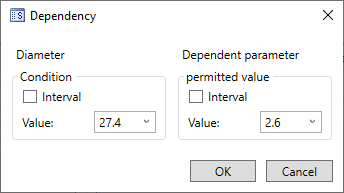
To edit properties of an already created dependency, select it in the list and use the ![]() button or <F4>.
button or <F4>.
Selected dependencies can be deleted from the list using the ![]() button or <Del>.
button or <Del>.
Alternatively, you can add and delete values and dependencies, copy them to and paste from clipboard and call the properties dialog of a selected dependency, using contextual menus.