Drag&Drop Method of Working with Materials |
  
|
In order to add a material from a library into the current document, press and hold ![]() on the material, then drag it into 3D window and release
on the material, then drag it into 3D window and release ![]() .
.
If the document contains only a single body, the material will be added into document at the moment of releasing ![]() . Then, if it's a coating material, it will be instantly applied to all faces of the body, or, if it's a body material, the Apply Material window will appear.
. Then, if it's a coating material, it will be instantly applied to all faces of the body, or, if it's a body material, the Apply Material window will appear.
If the document contains multiple bodies, you can apply the material to a particular body. To do so, drag the material directly over the body and release ![]() , when the body gets highlighted. The material will be added into document at the moment of releasing
, when the body gets highlighted. The material will be added into document at the moment of releasing ![]() Then, if it's a coating material, it will be instantly applied to all faces of the body, or, if it's a body material, the Apply Material window will appear.
Then, if it's a coating material, it will be instantly applied to all faces of the body, or, if it's a body material, the Apply Material window will appear.
If the document contains multiple materials, and the material was drag&dropped without specifying a particular body, then the system will ask if you want to apply material to all bodies.
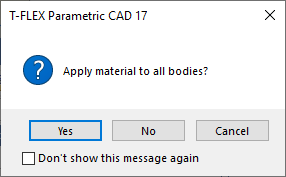
If you press the Cancel button, the material won't be added into the document.
If you press the No button, the material will be added into the document, but won't be applied to any of the bodies.
If you press the Yes button, the material will be added into the document. Then, if it's a coating material, it will be instantly applied to all faces of the body, or, if it's a body material, the Apply Material window will appear.