Applying Materials using Ribbon |
  
|
The Style group of command available in various tabs of the ribbon contains such boxes as Material and Coating:
Icon |
Ribbon |
|---|---|
|
3D Model > Style > Material Assembly (3D) > Style > Material Sheet Metal (3D) > Style > Material Surfaces > Style > Material Weld > Style > Material Routing > Style > Material Primitives > Style > Material Support Geometry > Style > Material Edit > Document > Material |
Keyboard |
Textual Menu |
|
|
Icon |
Ribbon |
|---|---|
|
3D Model > Style > Coating Assembly (3D) > Style > Coating Sheet Metal (3D) > Style > Coating Surfaces > Style > Coating Weld > Style > Coating Routing > Style > Coating Primitives > Style > Coating Support Geometry > Style > Coating Edit > Document > Coating |
Keyboard |
Textual Menu |
|
|

Upon selecting a single body or multiple bodies in 3D scene or in 3D model tree, you can apply a material or a coating to the selected bodies using these boxes.
Clicking a box with ![]() invokes the materials catalog, similar to the
invokes the materials catalog, similar to the ![]() Materials tool window. Same as in latter, the catalog is split into two tabs: - Document (contains the list of materials added to the current document) and Libraries (contains all materials available in the current library configuration). Unlike the tool window, the catalog doesn't provide materials management commands; the only thing you can do here is selecting one of the presented materials. the Only
Materials tool window. Same as in latter, the catalog is split into two tabs: - Document (contains the list of materials added to the current document) and Libraries (contains all materials available in the current library configuration). Unlike the tool window, the catalog doesn't provide materials management commands; the only thing you can do here is selecting one of the presented materials. the Only ![]() body materials are displayed in the catalog for the Material box, only
body materials are displayed in the catalog for the Material box, only ![]() coating materials are displayed for the Coating box. The selected material gets applied to the selected body. Upon selecting a material from a library, the material also gets added to the current document.
coating materials are displayed for the Coating box. The selected material gets applied to the selected body. Upon selecting a material from a library, the material also gets added to the current document.
Upon selecting a body with materials already applied, names of such materials are indicated in these boxes.
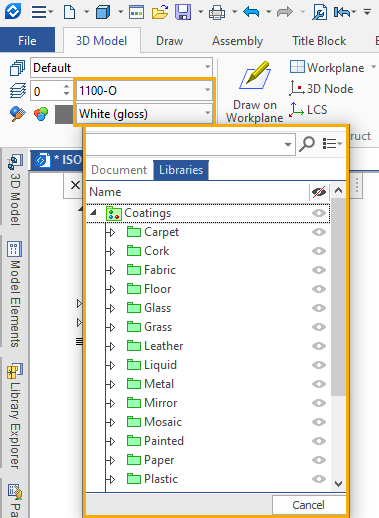
See Also: