Applying Material to Individual Faces |
  
|
Calling the command:
Icon |
Ribbon |
|---|---|
|
3D Model > Advanced > Apply Material |
Keyboard |
Textual Menu |
<3AM> |
Operation > Apply Material |
The Apply Material command allows applying a certain material on one or several model's faces. The applied material will be maintained through the future model modifications despite changes in the face’s geometry. The command does not change the model geometry, but it is displayed in the model tree, standing as an independent operation.
The command is convenient for accurate texture positioning using different applying laws and in situations, when you need to dye only selected faces.
You can apply material using “drag’n’drop”. In this case Apply Material operation is automatically created.
Upon entering the command, the automenu provides options that allow selecting of body faces. The following option is automatically enabled:
|
<F> |
Select Face |
You can select faces using this option. At the same time, you can only select the faces belonging to a single operation body. The selected faces are entered in the Faces list in the command's properties window.
Using the Material Application parameter, you can specify on what faces the material will be applied: the Selected Faces or the All Except Selected Faces.
If you plan to assign the same material to several faces of one body, it is recommended to select all of them within one material application operation. This will help avoiding the unnecessary complications to the model structure.
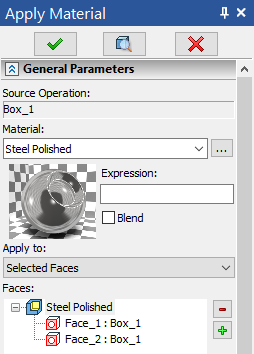
To select all faces of the operation body, you can use the option:
|
<O> |
Select Operation |
When using this option the material is applied to all faces of the selected operation body.
To enable the mode of selecting faces to delete, the following option is used:
|
<D> |
Delete Face |
Faces can be added to or removed from selection using frame or curve selection.
To select a material to apply, you can use field Material in the properties window. Material of the current model can be selected from the drop-down list. To open properties window use ![]() button.
button.
![]()
To call the operation parameters use option:
|
<P> |
Set entity parameters |
To cancel selection of all faces, use the option:
|
<K> |
Cancel selection of all faces |
In the command's properties window, additional parameters of the texture mapping can be specified:
The Mapping mode group allows us to select the material mapping mode and the scale of the texture along different axes.
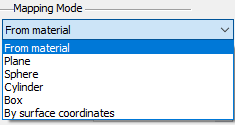
In the drop-down list of mapping modes the following options are available:
1.From material – all parameters are taken from the properties of the material.
2.Plane – mapping is carried out as if the texture is projected along the normal to the plane on which the texture is located, i.e., on the XY-plane of the manipulator.
3.Sphere – mapping is carried out as if the texture is located on a segment of the sphere. This option is convenient for mapping textures on spherical and close to spherical surfaces. Parameters of the sphere determine the scale of the texture of the material and are controlled by the manipulator.
4.Cylinder – similar to the sphere but the type of the surface is different.
5.Box – it is assumed that the textures are mapped on the faces of a parallelepiped and are projected from these faces. For this mapping mode, additional scale along the third coordinate is used. The scales thus define the dimensions of the «template surface».
6.By surface coordinates – this mapping is useful for curvilinear surfaces. For this mapping mode, the texture coordinates are associated with internal coordinates of the surface. It can be considered as a generalization of the texture mapping on a sphere or a cylinder. The texture is always displayed on the surface in a unique way, therefore, the manipulators are not used.
The “Texture transformations” group allows us to specify for the texture the mapping parameters that are different from those specified in the properties of the material itself. The “Without properties of material” flag determines the source for the parameters of the mapping. By default it is disabled and the mapping parameters are taken from the properties of the material. When the flag is enabled, the user can specify new values of the parameters (“Direction S”, “Direction T” and so on.)
To control the mapping of a texture and its accurate positioning, the intuitively clear manipulators are used. The view of a manipulator depends on the selected mode of material mapping. All parts of the manipulator are functional. For each element of the manipulator there is the context menu with various fixings and commands.
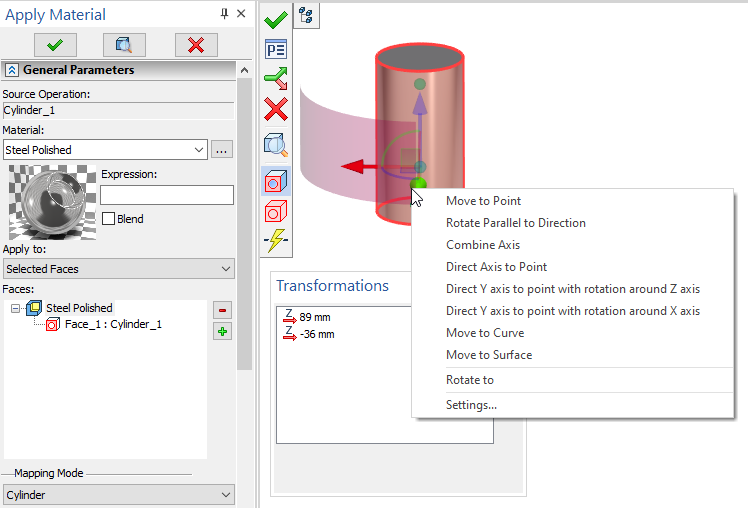
More information about manipulators can be found in the LCS Manipulators for Transformations of 3D Elements section.
Topics in this section:
•Example of Applying Image to Face
See Also: