Excluding Elements from Breaks of Projections and Drawing Views |
  
|
When using the ![]() Edit Breaks command, the parameters window contains the Exclusions tab. The tab lists Object to which breaks and clipping contours are not applied. Move the cursor over the list and click
Edit Breaks command, the parameters window contains the Exclusions tab. The tab lists Object to which breaks and clipping contours are not applied. Move the cursor over the list and click![]() to activate the mode of selecting objects to be excluded. Contour of the list and its name will get highlighted. Then you can select
to activate the mode of selecting objects to be excluded. Contour of the list and its name will get highlighted. Then you can select ![]() any element of the current view. the selected element will be put in the list with the Don't trim exclusion mode, i.e. breaks and crop will not affect such element.
any element of the current view. the selected element will be put in the list with the Don't trim exclusion mode, i.e. breaks and crop will not affect such element.
Alternatively the mode of selecting objects fro exclusion can be activated using the following automenu option:
|
<E> |
Select Elements to Exclude from Break Region |
The detailed information on the exclusion is available in the Exclusions for elements of 2D projection and Exclusions for elements of Drawing View sections.
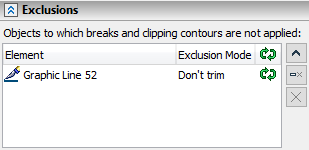
See Also: