Options of 2D Projection |
  
|
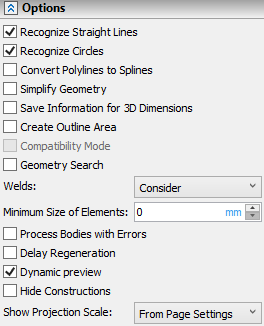
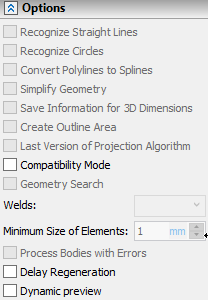
The Options tab of the ![]() 2D Projection command contains following controls:
2D Projection command contains following controls:
Recognize Straight Lines, Recognize Circles and Convert Polylines to Splines.
These parameters include special algorithms that allow, within a certain accuracy, to recognize segments or circles (circular arcs). This is necessary for cases when complex geometry is being projected. For example, if you accurately project a rounding with a variable radius, you get a polyline. When the Recognize Circles option is enabled, the polyline is replaced with a circular arc. The resulting arc can now be dimensioned. When using these options, there is a slight loss of projection accuracy. Because of this, sometimes problems may arise with automatic hatching on sections and cuts - breaks may appear in the contour, and such a contour may not be hatched. To solve this problem, you can customize accuracy of hatch contour search.
Simplify Geometry.
When checked, the Simplify Model operation is applied to the projected objects, and then the projection is created. This option significantly increases the projection calculation time, therefore it is disabled by default. this option must be disabled when creating a projection of a flattened sheet metal part, when you want to show bending zones using smooth fillets (the option to enable smooth fillets is on the Lines tab). When the geometry simplification option is enabled, bend zones will not be shown.
|
|
|
Original sheet body |
Simplified projection |
Projection with fold lines |
Save Information for 3D Dimensions.
This option allows you to add spatial dimensions to non-standard and volumetric views (for example, isometric). See more in the Drawing Detailing Elements on 2D Projection section.
Create Outline Area.
With this option, outline invisible hatching is built on all projected bodies with a priority one less than the priority of the projection itself. Thus, you can build applications of some projections on top of other projections.
This option does not work or produces incorrect results if paths, edges, faces, cycles are selected for projection, or if the projection method is selected without removing hidden lines. Also this option does not work for sections.
For a 2D projection created on existing 2D projection, this option is automatically enabled.
Latest Version of Projection Algorithm.
This parameter is displayed only for projections created in previous versions of the system and serves to ensure compatibility with the current version of T-FLEX CAD. The checkbox is disabled by default.
Displaying the checkbox in the projection parameters dialog indicates that this projection is being recalculated according to the old algorithms. If you check the box, the projection will be recalculated according to the algorithm of the current version. This can lead to various changes in the identification of projection elements.
Compatibility Mode.
Enabling this checkbox allows to create a projection in the T-FLEX 16 format. It can only be enabled before selecting the projection view and projection type. After selecting view and type this checkbox is only displayed if it's enabled.
Geometry Search.
If this checkbox is selected, when recalculating a 2D projection, the search for design elements on the projection is performed by the projection geometry, and not by model identifiers.
When searching by geometry, the old position of the original projection element (lines, arcs, etc.) is taken and the nearest element of the same type is searched within the tolerance. Search by identification is performed regardless of the geometry by internal IDs of projection elements generated from the history of element creation.
It is recommended to use geometric search when the model has undergone significant changes and the usual search does not give results (for example, when updating the projections of the imported geometry after changing the imported model by an external application).
Welds
The option allows you to choose how welds will be displayed on the projection. There are 3 options in the dropdown list:
•Consider.
•Consider and Fill.
•Don't Consider.
|
|
|
Consider |
Consider and Fill |
Don't Consider |
Minimum size of the elements.
This parameter allows you to reduce the time for building and recalculating projections by refusing to project small details. In addition, due to the exclusion of bodies in some cases, you can achieve better readability of the image.
The minimum size is specified in the current units of the model. All smaller bodies will not be shown in the projections.
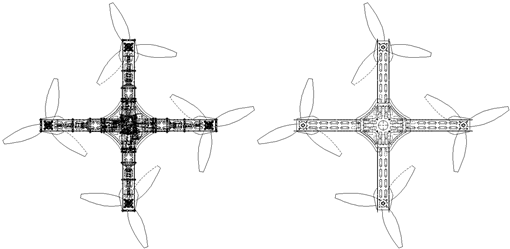
Minimal size: 0 Minimal size: 100
Time of projection calculation: 0,577 sec. Time of projection calculation: 0,088 sec.
Process Bodies with Errors.
Upon creating a projection, the system checks if there are errors in bodies to be projected regardless of the state of this checkbox. Next, if the checkbox is enabled, the system excludes faces with errors and tries to sew a body from the remaining faces. If sewing is impossible, then the whole body gets excluded from the projection.
If the checkbox is disabled (by default), then an attempt to project a body with errors invokes the dialog, where you're asked to enable this option:
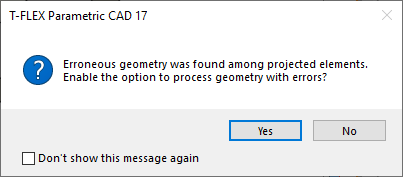
Upon selecting the Yes answer, the checkbox gets enabled and then the system performs actions described above. Upon selecting the No answer, the system tries create a projection without excluding errors; if projecting is impossible the projection won't get created.
Upon regenerating a projection, the check for errors is only performed, if the checkbox is enabled. Therefore, if the checkbox is disabled, errors occurred in bodies after creating a projection might cause projection regeneration errors.
Enabling the errors processing option decreases performance. Therefore, it is recommended to enable this checkbox, only if there are known issues with 3D model geometry (e.g. for imported bodies) and if it's impossible to generate a projection without it.
Delay Regeneration.
After completing the creation or editing of the projection, the system will not regenerate it. This option is not available in the modal parameters window.
Dynamic Preview.
Upon defining mandatory minimum of parameters required to create a projection, its preview appears in 2D window. Preview automatically updates, upon parameters change. When working with complex documents, containing large number of objects, preview might slow down the system. It can be disabled if necessary by disabling this checkbox.
Hide Constructions.
If it's enabled, 2D construction elements belonging to this projection are only displayed upon projection's activation.
Show Projection Scale.
Allows you to customize the display of the projection scale above the projection itself (see the section General Parameters of 2D Projection).
See Also:
•Additional Parameters of 2D Projection