Boolean Operation Features |
  
|
Boolean operation representation in "3D Model" window
Upon creation, a Boolean operation is put in the Boolean folder in the 3D Model window. An icon is displayed before each Boolean operation, denoting the operation type (![]() Addition,
Addition, ![]() Subtraction,
Subtraction, ![]() Intersection). Booleans appear in a special way in the 3D model tree. When expanding the Body's structure, the Boolean appears as an icon before the tool body. The diagram shows "Boolean_1": an addition of the target "Box_3" and the tool "Box_1".
Intersection). Booleans appear in a special way in the 3D model tree. When expanding the Body's structure, the Boolean appears as an icon before the tool body. The diagram shows "Boolean_1": an addition of the target "Box_3" and the tool "Box_1".
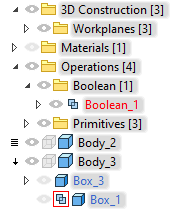
Upon right clicking ![]() the icon before a tool operand in the model tree, the Boolean operation context menu appears. Alternatively, the Boolean context menu can be accessed as the context menu of the tool body in the model tree.
the icon before a tool operand in the model tree, the Boolean operation context menu appears. Alternatively, the Boolean context menu can be accessed as the context menu of the tool body in the model tree.
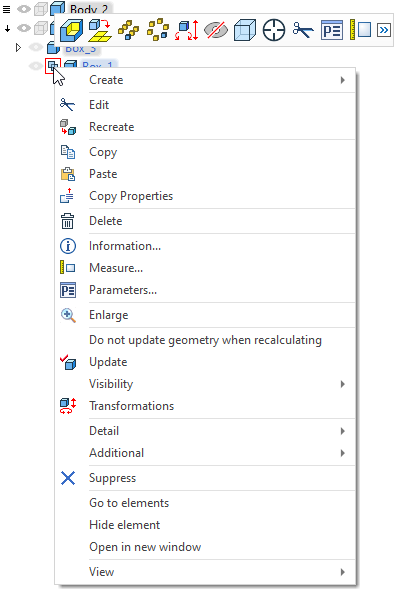
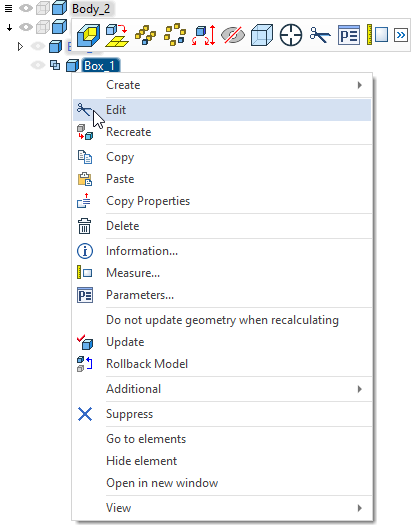
Creating Boolean operation in the 3D model tree
You can create a Boolean in the 3D model tree without explicitly calling the creation command.
Select a body in the 3D model tree, and then Drag&Drop it to another body by dragging the mouse with the left button depressed. This would automatically create the Boolean Addition. By additionally holding down the <Ctrl> key, the Boolean Subtraction will be created. If, instead of <Ctrl>, you hold the <Shift> key, the Boolean Intersection will be created. The dragged body is the tool, and the body, to which the other is dragged, is the target.
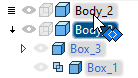
3D Fragment Supplement
|
<Num0> |
The option automatically becomes available in the command automenu when selecting fragments in an assembly.
Applying thread by Boolean operation
If a cosmetic thread is applied on a face of one of the operands, and this face is in contact with the faces of the other operand, then it is possible to automatically create a cosmetic thread on the face of the resulting body. For example, as shown on the diagram below, a body with a cosmetic thread on its face is subtracted from a base body. In this case, a cosmetic thread is automatically created on the newly created face of the resulting body.
Note that the thread on the face of the tool operand must be Inner in order for the thread in the hole of the resulting body to be created Inner as well.
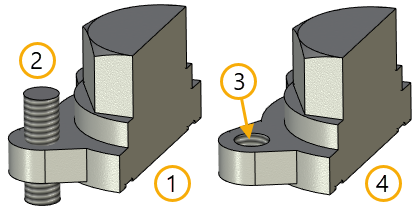
1. Target body
2. Tool body with inner thread
3. Cosmetic thread created on the face of the resulting body
4. Result of Boolean Subtraction