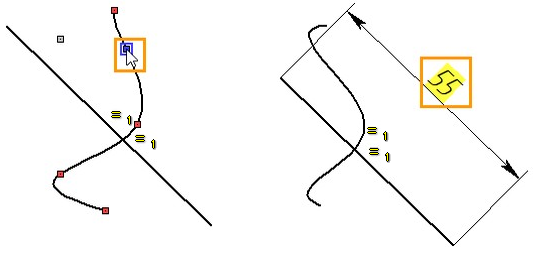Constraints > Equal Length |
  
|
Command call:
Icon |
Ribbon |
|---|---|
|
Draw > Constraints > Constraint > Equal Length Workplane > Constraints > Constraint > Equal Length |
Keyboard |
Textual Menu |
<SC>><E> |
|
Parameters window of the |
|
<E> |
Equal Length |
This constraint defines the equality of the lengths between the two lines. The constraint can be applied to all lines: segment, circle, arc, ellipse, and spline. Length of lines of different types can be equated to each other using this constraint.
For objects connected by the constraint Equal length with a spline, editing and parameterization will be available only through driving dimensions, while for the spline itself, editing is possible both by points and driving dimensions.
When applying an equal length constraint to objects of any type, except splines, the length of the first object gets assigned to the second object, except cases where other constraints applied to the second object prevent this.
When applying an equal length constraint to a spline an an object of any other type, the length of the spline is assigned to the other object, regardless of the order of selection, except cases where other constraints applied to the other object prevent this.
When applying an equal length constraint to two splines, lengths of both splines are reduced to average value, except cases where all points of one of the splines are fixated. In the latter case, the length of the fixated spline is assigned to the other one.
The constraint allows to select multiple second objects.
Icons of constraint are displayed near midpoints of each constrained line. If there are multiple constraints of this type applied to the same line, then all of these constraints are represented by a single icon. When pointing the cursor to an icon representing multiple constraints, you can select a particular constraint using selection hints.
By default, a numerical index is displayed near constraint's icon in drawing. It is the number of the length applied by the constraint. Thus you can easily distinguish groups of objects of the same length, when there are multiple equal length constraints applying different lengths. Indexes display may be disabled in system options.
Example
Equality of Arc, Segment and Circle Lengths
Let an arbitrary segment, an arc, and a circle be given. Using the Equal Length constraint, we equate the lengths of the lines to each other. To do this, select the constraint in the Ribbon, then select the segment, circle, and arc with the help of ![]() and complete the creation of the constraint using
and complete the creation of the constraint using ![]() or <Ctrl> + <Enter>. Two constraints were created. Since we chose the segment first, it was the first object, the circle and the arc were the second. Accordingly, two constraints have been created: circle - segment and circle - arc, and the length of the segment was assigned to the circle and arc.
or <Ctrl> + <Enter>. Two constraints were created. Since we chose the segment first, it was the first object, the circle and the arc were the second. Accordingly, two constraints have been created: circle - segment and circle - arc, and the length of the segment was assigned to the circle and arc.
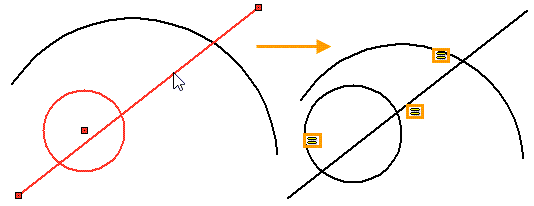
For further editing, the order of interrelations between these lines is irrelevant. Changing the length of any of the three lines will change the other two.
Equality of Spline and Segment Lengths
Let arbitrary spline and segment be given. Set the equality of the lengths between the spline and the segment. To do this, select Equal length constraint in the Ribbon, then select the segment and spline with the help of ![]() , and finish input of constraint objects. The length of the segment has changed. Equal lengths icons appeared alongside the segment and spline.
, and finish input of constraint objects. The length of the segment has changed. Equal lengths icons appeared alongside the segment and spline.
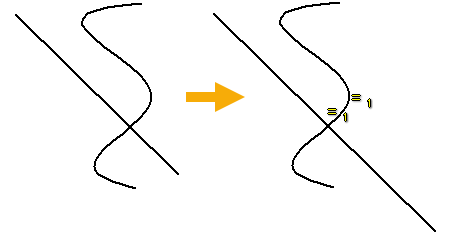
Let us try to edit the spline. With the help of ![]() choose a spline, then a point on the spline - the spline point manipulators appear. By pressing
choose a spline, then a point on the spline - the spline point manipulators appear. By pressing ![]() again we start editing the point position. Now the spline point follows the cursor. The spline is dynamically rebuilt, changing the length of the segment. The length of the segment is changed due to the constraint of equality of lengths. Now try to change the length of the segment. With the help of
again we start editing the point position. Now the spline point follows the cursor. The spline is dynamically rebuilt, changing the length of the segment. The length of the segment is changed due to the constraint of equality of lengths. Now try to change the length of the segment. With the help of ![]() choose a segment, then a point on the segment
choose a segment, then a point on the segment ![]() . Moving the cursor does not affect the length of the segment. To change the length of the spline according to the change in the length of the segment, you need to create a Driving Dimension. After creating a driving dimension on the segment, change the dimension value. The segment will change its length, the spline will also change length according to it.
. Moving the cursor does not affect the length of the segment. To change the length of the spline according to the change in the length of the segment, you need to create a Driving Dimension. After creating a driving dimension on the segment, change the dimension value. The segment will change its length, the spline will also change length according to it.