Processing Possible Erroneous Mates |
  
|
Errors in mates might occur at various stages of handling the model. The system may not always output the detailed reason for such failures; therefore, we will list here the most common erroneous situations and typical techniques of correcting those. All erroneous situations can be divided into two types – errors occurring at a mate creation, and errors occurring in mates during model recalculation.
The problems occurring at the time of creating mates could be due to two reasons. Firstly, a mate solution may not be found as it simply does not exist. For example, this may happen when the previously imposed geometrical relations in the model are such, that the system cannot relocate the selected components to satisfy the new conditions. In such a case, you need to check up the model. It is possible that excessive, unnecessary relations are present somewhere. If that's the reason, then you could try freeing up some system components or relieve extra geometrical relations. This may often be achieved by suppressing (and later deleting) a certain «obstacle» mate or allowing an additional degree of freedom in the parameters of the respective 3D fragment. Secondly, it could be so that a theoretical solution exists but the system fails to find it. There could be several reasons for that – either too short maximum calculation time is specified, or the system cannot find the solution with the current model components configuration. In such cases, there are combinations of measures helping the system to find the solution. First of all, you could defined the longer maximum calculation time to allow the system run more calculations. Also, before creating a new mate, you should manually move the components of the mechanism to the expected solution area (by using the command of moving mated elements). This would help the system to find the desired solution in complicated cases.
A separate reason for a failure to review is when the user attempts to specify such relations that lead to recursion (self-dependency). Suppose, for example, that two components were initially fixed by LCS. Later, the user wants to impose an additional mate between two components. Meanwhile, the LCS axis of one of the components relies on geometry of the second component for orientation. Moving the second component leads to a change in the first component's position. Satisfying the mate conditions implies that both components move. In such a recursive situation, the system will never be able to find a solution. To escape the trap, you would need to exterminate the reason of the recursion – which in this case means redefining the LCS of the first component to make it independent of the second component.
Errors may occur on an initially correct model after performing the regeneration operation. Mates are calculated by groups (chains). Should an error occur in a group, each mate in this group is marked in the model tree by a red cross. The reasons for regeneration errors could be of two types. It could be so that the model underwent such changes due to which the solution satisfying all conditions is no longer feasible, or the relation between mates and component geometry is broken (as, for example, a missing topology element that was used in a mate). In such a case, restoration of mates is possible under the condition that the parent elements are restored. Otherwise, the mate needs to be redefined.
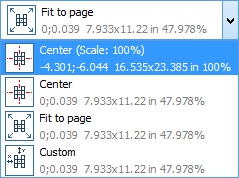

Another example is a correct model yet the system failing to find the desired solution. This may happen, for example, due to insufficient allotted maximum calculation time. Another reason could be the model getting into a trap from which the system cannot escape. In such a case, you could first try to suppress all erroneous mates, and then one by one reenable them in the model. Simultaneously with that, you could move the components to help the system find the solution. It could also be helpful in such a case to extend the maximum calculation time. This can be done with Time flag on the 3D tab of the Set Document Parameters command.