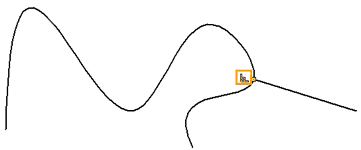Constraints > Perpendicular |
  
|
Command call:
Icon |
Ribbon |
|---|---|
|
Draw > Constraints > Constraint > Perpendicular Workplane > Constraints > Constraint > Perpendicular |
Keyboard |
Textual Menu |
<SC>><O> |
|
Parameters window of the |
|
<O> |
Perpendicular |
The constraint can be assigned practically between any lines in the drawing:
•Between two straight line segments.
•Between a straight line segment and a curve of any shape. In this case, the segment will be perpendicular to the tangent to this curve.
•Between two curves. In this case, tangents to these curves will be perpendicular.
The location of the tangent occurs randomly. This is due to the fact, that for any curve you can have an infinite set of tangents. If you want to define the point where the tangent passes, to which the perpendicularity constraint will be assigned, then you need to impose additional constraints.
If positions of both objects are not fixated by other constraints, then the object to be moved upon applying a perpendicular constraint depends on type of objects.
When creating a constraint between two straight line segments, between two circles/circular arcs or between a segment and a circle/circular arc, the object selected second will be moved.
When creating a constraint between two ellipses/elliptical arcs or between two splines, both objects will be moved.
When creating a constraint between an ellipse/elliptical arc and an object of any other type, except spline, the non-elliptical object will be moved.
When creating a constraint between a spline and an object of any other type, the non-spline object will be moved.
If position of the second object is fixated, then the first one will be moved. If positions of both objects are fixated, then the new constraint will throw an error.
In this context, segments, ellipses and arcs are considered fixated, if at least one of their points are fixated and none of other object's points are fixated. When moving splines, their shape changes arbitrarily. Objects of other types tend to keep their shape upon moving. If the perpendicularity cannot be ensured by simple movement of one of the objects due to other constraints, then non-fixated points of any of the objects can be moved, which causes changes in objects' geometry.
The constraint allows to select multiple second objects.
If the perpendicular objects do not intersect each other, then a thin dashed line extending them to the intersection point will be displayed, upon selecting their perpendicular constraint or moving cursor over it.
Icon of constraint is displayed near intersection of constrained objects.
By default, a numerical index of a constraint is displayed near its icon in drawing. Indexes display may be disabled in system options.
Example
Perpendicularity of Segment and Spline at a Given Point
Let us be given a spline, and we need to make sure, that the segment to the right of the spline is perpendicular to the spline at the point under the cursor (was perpendicular to the tangent drawn to the spline at the point under the cursor).

If we set the perpendicular constraint between the spline and the segment right from the start, then the point, at which the segment will be perpendicular to the spline, will be chosen randomly from an infinite set of possible ones. Therefore, you first need to set the Coincident constraint and associate the start point of the segment and the specified spline point. Then only one intersection point with the spline will be possible for the segment.

Then make the segment perpendicular to the spline. To do this, select Perpendicularity constraint in the Ribbon. With the help of ![]() choose the the spline and the segment, then we finish the input
choose the the spline and the segment, then we finish the input ![]() or <Ctrl>+<Enter>.
or <Ctrl>+<Enter>.