Summation of Records in Product Composition |
  
|
A sum of all values in a particular column of the product composition can be calculated using the Sum tab of the ![]() Product Composition Parameters and
Product Composition Parameters and ![]() Product Composition Types windows. The result of summation can be displayed in the
Product Composition Types windows. The result of summation can be displayed in the ![]() Product Composition window and/or used as value of a variable.
Product Composition window and/or used as value of a variable.
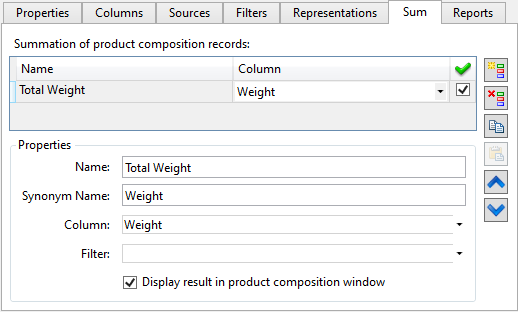
The following icons are located on the right: Add ![]() , Delete
, Delete ![]() , Copy/Paste
, Copy/Paste ![]() /
/![]() , Up
, Up ![]() , Down
, Down![]() .
.
Summation rule will be displayed in Summation of product composition records list after creation.
There is the following set of specified properties for each summation rule in Properties group:
Name. Specifies name for the summation rule.
Synonym name. You can specify synonym name in the field. The synonym name is displayed in Summation results window. The window is described above.
Column. You need to select column from the drop-down list. Its data will be summed.
If Sum values when merging parameter is specified for the selected column it will be taken into account.
Filter. You can select a filter from the drop-down list. The filter is created on the Filters tab. The filter will be applied for the values summation. I.e. only records that satisfy conditions of the filter will be summed.
Display results in product composition window. When the flag is set, the summation result is displayed in the bottom part of Product composition window when ![]() Apply product composition representation mode is on.
Apply product composition representation mode is on.
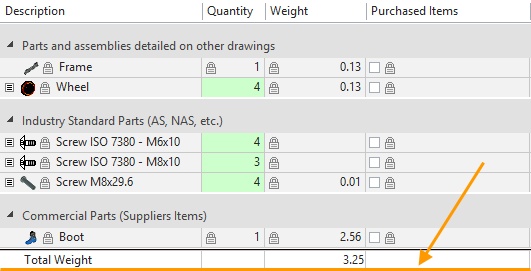
You can assign value of summation result to a variable. You need to perform the following sequence of actions to do that:
First, you need to select the Summation results item in the context menu of the product composition.
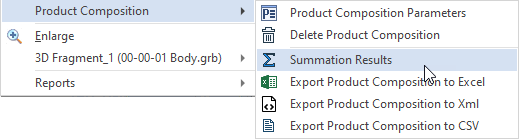
Summation results window will appear.
The product composition name is displayed in Product composition name field.
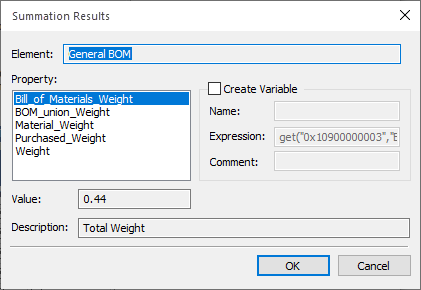
You need to activate Create variable flag and enter the variable Name. You can also enter a Comment to the variable.
The expression for getting variable value is displayed in Expression field.
You need to select necessary item from the list of summation rules. Each item name is a combination of representation and summation rule.
Press OK button to create the variable.
Summation results are created separately for each representation.
Example: There are four representations in the product composition. Five records will appear in Name of summation rule field if you create one summation rule for the product composition.
Four of them refer to representations. They calculate sum in the specified column for records included in the representation.
The fifth record displays total amount in the column, but the representations are not taken into account. I.e. all the existing records data is summed.
Selected Filter is used for each of the five records.
The Summation rule name consists of two parts. The first part is the name/synonym name of the representation (Bill_of_Materials), the second – the name/synonym name of the summation rule (Weight).
If synonym names are specified for representations or summation rules, they will be displayed in the field. Otherwise, the names will be displayed.
Information about the selected summation rule is displayed in Value and Description fields when you select any record in Name of summation rule list.