Parameters of Primitives |
  
|
Unique set of parameters is displayed in the General Parameters tab of the Parameters window for each operation from the Primitives group.
When you change primitive dimensions using 3D manipulators in the scene, corresponding parameters are also changed in Parameters window. Value of changed dimension is displayed in the top of the window upon manipulator movement.
![]()
Shared Parameters are also displayed in other tabs of the Parameters window regardless of selected primitive type.
You can set Length, Width and Height values for the box:
When the Cube checkbox is enabled only Length value can be changed. It defines value of all cube dimensions.
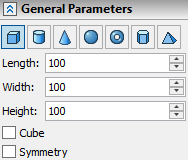
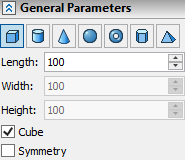
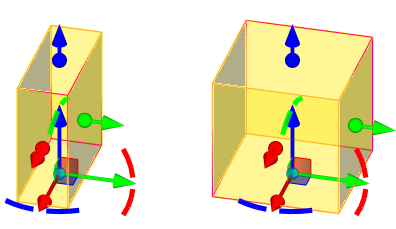
You can set Diameter and Height values for the cylinder.
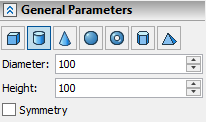
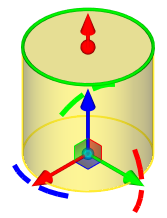
You can set Diameter 1, Height, Angle and Diameter 2 values for the cone. Diameter 1 is a cone apex diameter. Diameter 2 is a cone base diameter. Height, Angle and Diameter 2 values depends on each other, so user can only define manually any two of this values, while the third value will be calculated automatically.
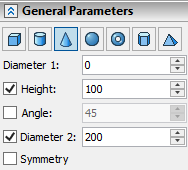
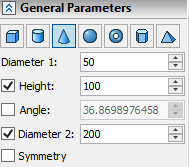
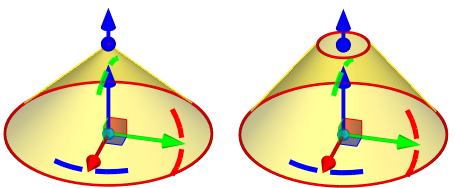
You can set Diameter value for the sphere.
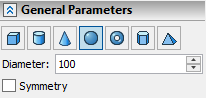
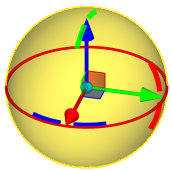
You can set two diameter values for the torus.
Diameter 1 is a revolution diameter. Diameter 2 is a section diameter
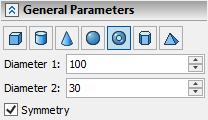
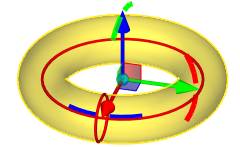
You can set Diameter of inscribed or circumscribed circle, Height and number of Sides for the prism.
Internal checkbox defines placement of the circle in relation to the base polygon. Enabling checkbox makes the the circle inscribed into the base polygon, disabling checkbox makes the circle circumscribed around the base polygon.
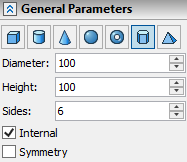
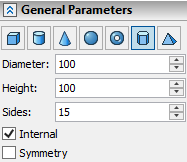
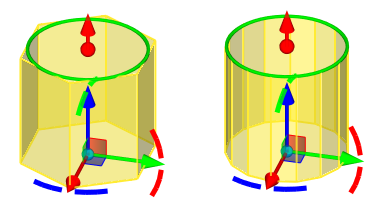
You can set diameters of base and apex inscribed or circumscribed circles, Height and number of Sides for the pyramid. Diameter - diameter of the base circle. Diameter 2 - diameter of the apex circle.
Internal checkbox defines placement of the circles in relation to the base and apex polygons. Enabling checkbox makes the circles inscribed into the polygons, disabling checkbox makes the circles circumscribed around the polygon.
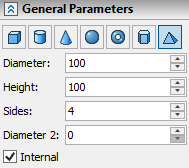
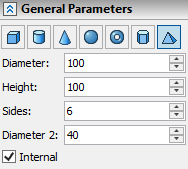
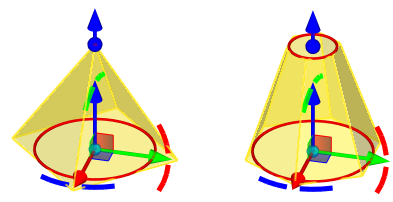
There is a Symmetry checkbox available for all primitives creation operations in the General Parameters tab of the Parameters window. A single body that consists of two symmetric about XY plane parts is created and Source LCS of the primitive is moved to the center of the body after enabling this checkbox. Additional symmetry operations are not created in this case. The checkbox is enabled for Sphere and Torus by default. If you disable this checkbox for Sphere or Torus, primitives creation operation yields lower half of the primitive only (cut-off by XY plane).
Enabling/disabling of this checkbox is equal to activation/deactivation of the Symmetry option in the Automenu.
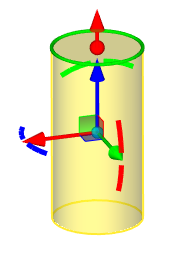
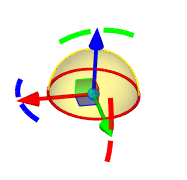
There is a Thin Wall checkbox available for all primitives creation operations in the Thin Wall tab of the Parameters window.
Enabling Thin Wall checkbox activates drop-down menu for selecting Thickness application direction.
Selecting No in the drop-down menu leads to creation of a zero-thickness surface. Selecting Outward, Inward or Symmetric activates the thickness Value field and the operation yields a solid body with a thickness applied to selected direction.
You can exclude faces parallel to the XY plane of the primitive's LCS for Box, Cylinder, Cone, Prism and Pyramid (regardless of Symmetry checkbox condition) or for Sphere and Torus (with Symmetry checkbox disabled). Including/excluding such bottom and top faces into/from the result of the operation can be done by enabling/disabling Bottom and Top checkboxes respectively. Bottom and Top thickness values can be set independently of other primitive's elements thickness.
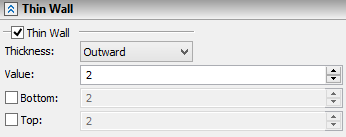
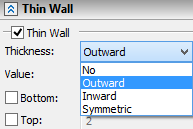
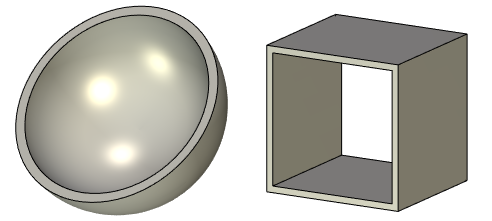
Transformations tab of the Parameters window show all the transformations applied to primitive's LCS by using automenu options, manipulators, and Move/Rotate operation. You can also create new transformations using buttons in the right side of the tab.
More information about LCS transformation and manipulators for translation and rotation can be found in Assigning Transformations to 3D Entities chapter.
See also: