Automenu Options of Primitives |
  
|
Following options become available in the automenu after selecting any kind of primitives creation operation:
|
<S> |
Select or Create Source LCS |
|
<T> |
Select or Create Target LCS |
|
<Y> |
|
|
<U> |
|
|
<A> |
Rotate LCS around X axis by 90° |
|
<O> |
Rotate LCS around Y axis by 90° |
|
<Z> |
Rotate LCS around Z axis by 90° |
|
<8> |
Change LCS axes orientation |
|
<9> |
|
|
<Ctrl>+<T> |
Select Target Body for Boolean |
|
<Ctrl>+<B> |
Boolean operation mode |
Commands ![]() for creating Source LCS and Target LCS are available in the automenu for each primitive type.
for creating Source LCS and Target LCS are available in the automenu for each primitive type.
Source LCS is associated with the primitive and allows you to set its position in the scene. Source LCS can be coincided with Target LCS, which already exists in the scene. Their axes and origin will be coincided.
Options ![]()
![]()
![]()
![]() for rotating LCS around its axes are also available.
for rotating LCS around its axes are also available.
More information about LCS transformation and manipulators for translation and rotation can be found in Assigning Transformations to 3D Entities chapter.
All LCS transformations applied this way are shown in the Transformations tab of the Parameters window
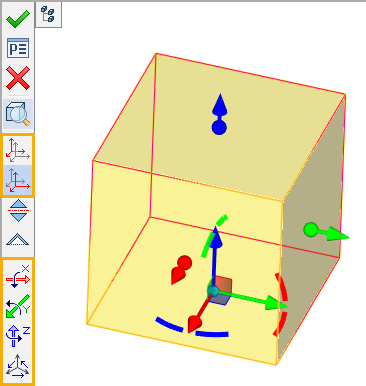
Symmetry ![]() option exists in automenu for all commands from Primitives set, except Pyramid command. A single body that consists of two symmetric about XY plane parts is created and Source LCS of the primitive is moved to the center of the body after this option activation. Additional symmetry operations are not created in this case. The option is active for Sphere and Torus by default. If you deactivate this option for Sphere or Torus, primitives creation operation yields lower half of the primitive only (cut-off by XY plane).
option exists in automenu for all commands from Primitives set, except Pyramid command. A single body that consists of two symmetric about XY plane parts is created and Source LCS of the primitive is moved to the center of the body after this option activation. Additional symmetry operations are not created in this case. The option is active for Sphere and Torus by default. If you deactivate this option for Sphere or Torus, primitives creation operation yields lower half of the primitive only (cut-off by XY plane).
Activation/deactivation of this option is equal to enabling/disabling Symmetry checkbox in the Parameters window.
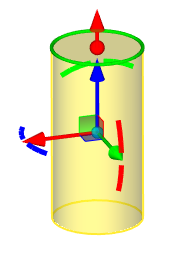
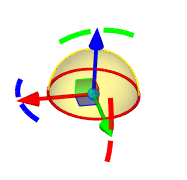
Thin Wall ![]() option is available for all commands of the Primitives set. If this option is activated, operation yields a solid body, if deactivated - a surface. Activating this option for Box, Cylinder, Cone, Prism and Pyramid (regardless of Symmetry option condition) or for Sphere and Torus (with Symmetry option deactivated) leads to excluding faces parallel to XY plane of the primitive's LCS (Bottom and Top). Extended capabilities for Thin Wall customization (ability to set Thickness and include Top and Bottom) are available in the Parameters window.
option is available for all commands of the Primitives set. If this option is activated, operation yields a solid body, if deactivated - a surface. Activating this option for Box, Cylinder, Cone, Prism and Pyramid (regardless of Symmetry option condition) or for Sphere and Torus (with Symmetry option deactivated) leads to excluding faces parallel to XY plane of the primitive's LCS (Bottom and Top). Extended capabilities for Thin Wall customization (ability to set Thickness and include Top and Bottom) are available in the Parameters window.
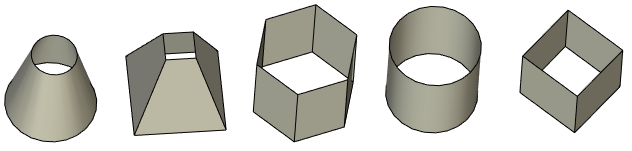
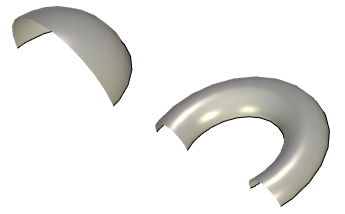
You can change way of primitive translation in the scene using Move ![]() option. If the option is activated, the primitive follows the cursor. If the option is deactivated, you need to use manipulators for primitive translation. All LCS transformations applied both ways are shown in the Transformations tab of the Parameters window
option. If the option is activated, the primitive follows the cursor. If the option is deactivated, you need to use manipulators for primitive translation. All LCS transformations applied both ways are shown in the Transformations tab of the Parameters window
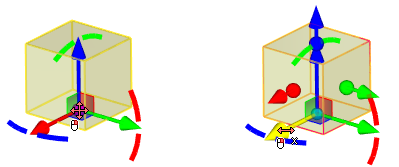
Using created body in Boolean operation
Options for Boolean operation creation are available in lower part of the automenu.
Information about these options can be found in the Using Boolean Operation when Creating Other Operations section.
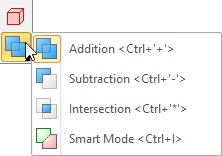
See also: