Selecting Faces to Delete |
  
|
The option Select Elements serves for selecting objects defining the faces to delete:
|
<F> |
Select Elements |
You can also use the appropriate filters in the filter toolbar.
By default, you can select faces, edges and loops.
In the simplest case, you can select the exact faces to be deleted. However, besides that, there is a convenient option of selecting a closed loop of edges that will define the faces to delete (the selected elements are added to the "Faces" list). This option is not just for speeding up the selection of faces to delete. In a parametric model, if a new face is created as a result of model modifications in the area of faces deletion, this face will be correctly handled by the system.
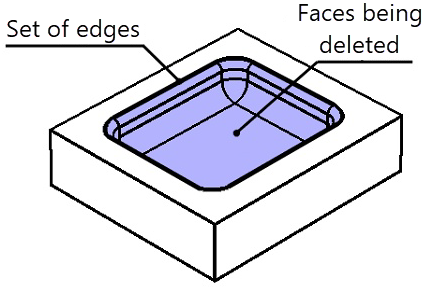
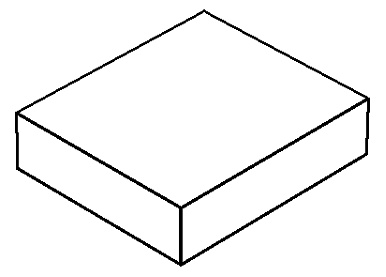
A closed loop of edges divides all body faces into two sets: one to be deleted, and the other to be left out. To determine what particular set of faces will be deleted and what left out, use the option Face selection by edges.
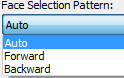
The default option value is Auto, for the system to delete the set of faces with the least area. The options Forward and Backward allow manual selection of the set of faces to delete.
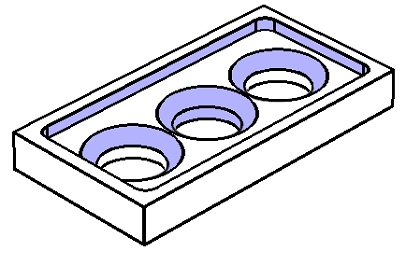
The set of faces to be deleted is automatically highlighted in the 3D window. Note that you can select several closed loops of edges simultaneously (intersecting and nested loops are not allowed). This makes possible defining more intricate sets of faces to delete. When selecting a set of edges, the following option is turned on by default:
|
<G> |
Smooth edge chain selection mode |
If you need to select specific edges, turn off this option.