Trajectory of Sweep |
  
|
You can define different elements as trajectory, e.g. 3D profile, 3D path, edge, face, surface, etc.
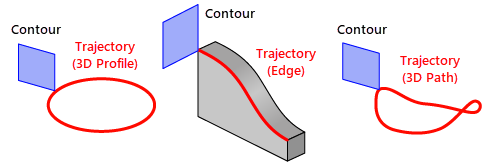
Selecting trajectory
After defining the contour, the system automatically activates the option for the trajectory path selection.
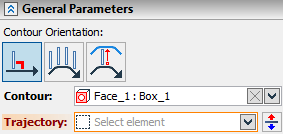
Once a trajectory is selected, the operation confirmation icon ![]() becomes accessible. The specified data is already enough to create the operation. The selected contour will be swept from its current position along the trajectory Perpendicular to the trajectory or Parallel to the source contour.
becomes accessible. The specified data is already enough to create the operation. The selected contour will be swept from its current position along the trajectory Perpendicular to the trajectory or Parallel to the source contour.
Reverse direction
In cases where the original elements of the trajectory have an incorrect direction and it is not possible to flip them (for example, an edge of a body), then you must use the Reverse direction ![]() option.
option.
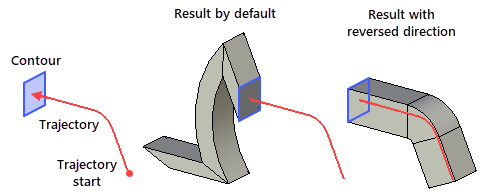
Trim trajectory
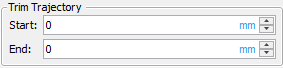
Trim trajectory is used when the original path object cannot be changed, but the path itself needs to be shortened. The size of the trimmed parts is set from the beginning or end of the path.