Unspecified Roughness |
  
|
In order to create an unspecified roughness symbol, use the following command:
Icon |
Ribbon |
|---|---|
|
Title Block > Unspecified Roughness > New |
Keyboard |
Textual Menu |
|
Title Block > Unspecified Roughness > New |
Calling this command invokes the roughness parameters dialog window. Define desired parameters and press OK. The roughness symbol will appear on the drawing.
Creating an unspecified roughness symbol becomes available only after adding a title block, because the position of the unspecified roughness symbol is defined by the special hidden Roughness element within the title block template.
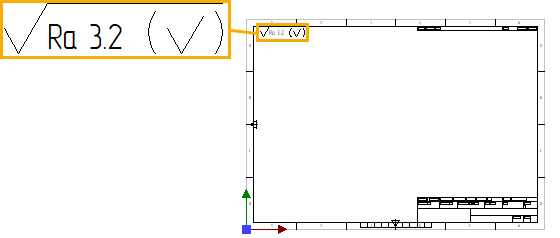
In order to edit an unspecified roughness symbol, use the following command:
Icon |
Ribbon |
|---|---|
|
Title Block > Unspecified Roughness > Edit |
Keyboard |
Textual Menu |
|
Title Block > Unspecified Roughness > Edit |
Calling this command invokes the roughness parameters dialog window. Change desired parameters and press OK. The existing unspecified roughness symbol will be updated in accordance with new parameters. Moreover, unspecified roughness symbol can be moved or edited in the same ways as any other roughness symbols. Unspecified roughness symbol is larger than usual roughness symbols. Switching between two possible sizes of the symbol is performed by disabling/enabling the Unspecified Roughness Symbol checkbox located in the Style tab of the ![]() Roughness command's parameters window.
Roughness command's parameters window.