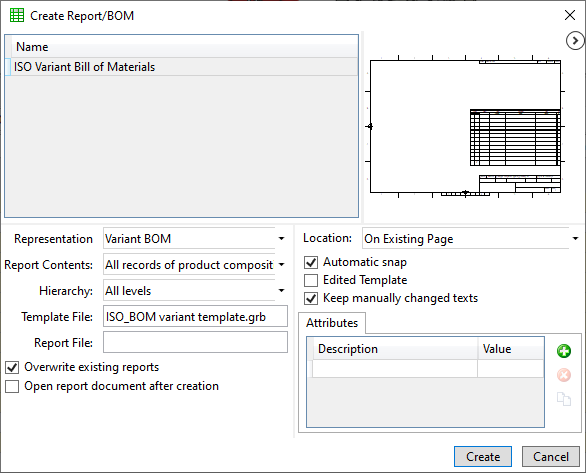Variant Report/BOM Creation |
  
|
To create a variant report/BOM you need to perform the following sequence of actions:
1.You need to create variations in the assembly file using the ![]() Create Variation command available in the Model Configurations window. You need to choose Name and Variant BOM of Product Composition Type for the new variation in the following window:
Create Variation command available in the Model Configurations window. You need to choose Name and Variant BOM of Product Composition Type for the new variation in the following window:
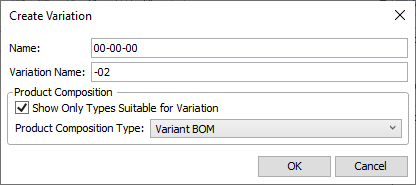
After saving the variation, the same product composition will be automatically created in the document.
Note that variations creation is not available until the current document is not saved.
Optionally, you can specify subtitles of variations directly in the variations list.
2.Select base variation of variant BOM by setting the flag in the list of variations. If base variant is not specified, it will be set to the first variation in the list.
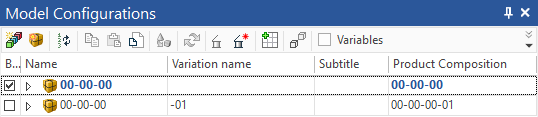
3.Select the variation in the Product Composition window. Enable the ![]() Apply product composition representation mode. After that, a selection of product composition views will become available. Specify the option you need. The window displays a set of data that will be output to the report.
Apply product composition representation mode. After that, a selection of product composition views will become available. Specify the option you need. The window displays a set of data that will be output to the report.
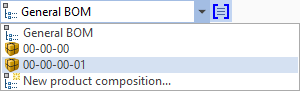
Its content can be edited if necessary.
4.Activate ![]() Create report based on Product composition command. Report template corresponding to the selected variation will appear.
Create report based on Product composition command. Report template corresponding to the selected variation will appear.
5.Select the report location on the right. The report will be created after Create button pressing.