Construction Circle with Three Tangents |
  
|
1. Call the ![]() Circle command.
Circle command.
2. Select a first line for the circle to be tangent to. You can select a construction line (straight or circle) or a graphic line (straight, circle or circular arc). A line can be selected in one of the following ways:
•Move the cursor over the desired line, using object snappings, and press ![]() or <Enter>. In case of selecting a graphic line, a coinciding construction lines (straight or circle) is created automatically, and the current circle is based on such construction line.
or <Enter>. In case of selecting a graphic line, a coinciding construction lines (straight or circle) is created automatically, and the current circle is based on such construction line.
•Activate one of the following automenu options:
|
<L> |
Select tangent line |
|
<C> |
Select tangent circle |
If the option is activated via keyboard, then the construction line of the corresponding type nearest to cursor gets selected instantly.
If the option is activated via mouse, then you have to additionally press ![]() within drawing window for selecting the nearest line.
within drawing window for selecting the nearest line.
3. Select a second line for the circle to be tangent to. Selection is available for lines of the same types as in the previous step. A line can be selected in one of the ways described above.
4. Set the desired tangency configuration, if necessary. Use the following automenu option for switching between possible tangency configurations:
|
<Z> |
Change construction tangency |
Tangency configurations are also switched automatically, when moving the mouse, depending on which configuration allows the circle to pass closer to the cursor.
5. Snap tangency configuration to a node, if necessary.
6. Select a third line for the circle to be tangent to. Selection is available for lines of the same types as in the previous steps. A line can be selected in one of the ways described above.
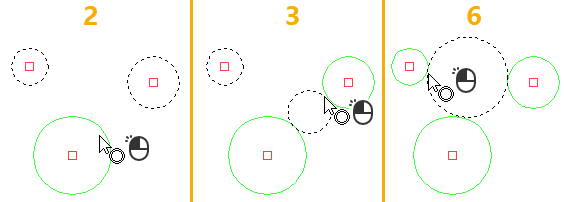
Example of creating a circle tangent to three circles
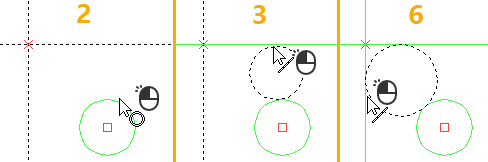
Example of creating a circle tangent to two straight lines and one circle
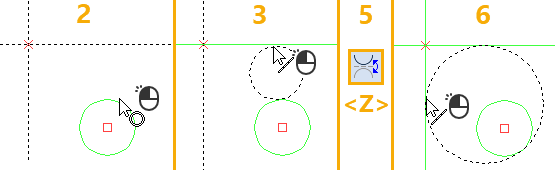
Example of creating a circle based on the same elements with different tangency configuration.
After creating a circle the command returns to the initial state.